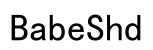Introduction
Samsung headphones offer exceptional audio quality and innovative design, making them a popular choice among audio enthusiasts. However, to fully utilize your headphones, understanding how to connect them to various devices is essential. This guide will equip you with the knowledge to effortlessly connect your Samsung headphones to smartphones, computers, and more, ensuring a seamless audio experience.

Connecting Samsung Headphones via Bluetooth
Connecting your Samsung headphones via Bluetooth gives you the flexibility of wireless audio and freedom from tangled cords. Here’s how to establish a Bluetooth connection:
- Turn on your Samsung headphones. Most models enter pairing mode when you hold down the power button until the LED indicator begins flashing.
- On your smartphone, open the settings menu and select ‘Bluetooth.
- Make sure Bluetooth is enabled and look for nearby devices. Your headphones should appear on the list.
- Tap on your Samsung headphones to connect. Wait for confirmation that the pairing is successful.
For Android devices:
– Open ‘Settings’ and navigate to ‘Connections.
– Select ‘Bluetooth’ and find your Samsung headphones in the list.
For iPhone:
– Go to ‘Settings,’ then ‘Bluetooth,’ and enable the feature.
– Select your headphones from ‘Other Devices.
In case you experience difficulties connecting via Bluetooth, consider these troubleshooting steps:
– Ensure that both devices are within close proximity and free from obstructions.
– Restart the Bluetooth setting on your phone.
– Check if your headphones need charging or resetting.
Wired Connections: Using AUX with Samsung Headphones
At times, using a wired connection with an AUX cable may be more suitable or necessary. Here’s how you can achieve a stable wired connection:
- Determine if your device has a 3.5mm headphone jack. Use an adapter if it does not.
- Connect one end of the AUX cable to the device’s headphone jack.
- Plug the other end of the cable into your Samsung headphones’ AUX port.
This method is especially useful for eliminating latency while gaming or watching high-definition videos. Switching to a wired connection provides a stable audio link whenever needed.
Pairing Samsung Headphones with Computers
To enjoy your music or take calls through a computer, pairing your Samsung headphones with it is the solution. This section details the steps involved:
For Windows OS:
1. Go to the ‘Start’ menu and select ‘Settings.
2. Click on ‘Devices,’ followed by ‘Bluetooth & other devices.
3. Enable Bluetooth and press ‘Add Bluetooth or other device.
4. Select ‘Bluetooth’ and choose your Samsung headphones once listed.
For Mac OS:
1. Open ‘System Preferences’ and navigate to ‘Bluetooth.
2. Ensure Bluetooth is activated and select your headphones.
Should problems arise, ensure that your computer’s Bluetooth drivers are current, or opt for a direct wired connection using an AUX cable for uninterrupted sound.

Advanced Features for Enhanced Connectivity
Samsung headphones come packed with advanced features to improve your connectivity experience. Here’s how to make the most of these features:
- Utilize Samsung’s dedicated app to manage your headphone settings, update firmware, and personalize your audio experience.
- Effortlessly manage simultaneous device connections. Certain Samsung headphones support multi-device pairing, enabling easy toggling between two gadgets, like your laptop and phone.
- Regular firmware updates can greatly enhance connection stability and unlock new features, ensuring your headphones operate optimally.
By leveraging these powerful features, you ensure that your Samsung headphones deliver maximum performance and versatility.

Conclusion
Mastering the connection setup for your Samsung headphones enhances your listening experience across all your devices. Whether you’re connecting wirelessly via Bluetooth, opting for a wired connection, or utilizing advanced features, these comprehensive steps make the process simple and straightforward. Enjoy high-quality audio and reliability in any setting, and rest assured that you’re making the most of your Samsung headphones.
Frequently Asked Questions
Why won’t my Samsung headphones connect to my device?
Ensure both devices are in pairing mode, verify that Bluetooth is active, and keep them within range. Restart the devices if necessary.
How do I reset Samsung headphones?
For most models, hold the power button for 10 seconds until you see an LED indicator. Check your model’s manual for specifics.
Can I connect Samsung headphones to multiple devices simultaneously?
Yes, many Samsung headphones support multi-device connectivity, allowing easy switching between two devices, such as a phone and a laptop.