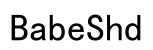Introduction
Capturing your screen with a 60% keyboard can be tricky, given its absence of dedicated keys like ‘Print Screen.’ However, mastering this skill is essential for anyone relying on this minimalist setup. The 60% keyboard’s small form factor is perfect for saving desk space and promoting portability but demands adaptability. Understanding the layout and leveraging alternative methods allow you to take screenshots seamlessly without the need for additional peripherals.

Understanding the 60% Keyboard Layout
A 60% keyboard includes only the most essential keys, excluding the number pad, function keys, and other non-essential keys, making it ideal for minimalist spaces and traveling. It’s compact yet offers full functionality through combinations of keypresses. Understanding this layout becomes crucial as you will predominantly use function layers or external software to achieve typical keyboard functionalities like taking screenshots. Mastering the layout prepares you for efficiently using the multiple techniques available to capture your screen.

Step-by-Step Guide to Taking Screenshots
Navigating a 60% keyboard to capture screenshots involves creativity and practice. Here are the best methods to achieve this:
- Using Default System Shortcuts:
- On Windows: Utilize ‘Fn + Shift + S’ to open the snipping tool, enabling you to select the specific area you want to capture.
-
On macOS: Use ‘Cmd + Shift + 4,’ which transforms your cursor into a crosshair to delineate your screenshot area.
-
Utilizing Function Layer Keys:
-
Specific ‘Fn’ key combinations replicated missing keys such as ‘Print Screen.’ Consult your keyboard’s user guide to find the appropriate key combination to capture your screen successfully.
-
Employing Third-party Software:
- Programs like Lightshot and Snagit provide powerful alternatives with customizable keyboard shortcuts for capturing screenshots. These apps allow greater flexibility and functionality for a streamlined user experience.
Becoming proficient with these methods empowers you to overcome the limitations inherent in the 60% keyboard design while enhancing your overall productivity.

Troubleshooting Common Screenshot Issues
Despite the streamlined methods available, you might encounter issues when capturing screenshots on a 60% keyboard. Here’s how to address them:
- Resolving Non-responsive Shortcuts:
-
Make sure your keyboard’s software settings are correct, focusing particularly on settings that manage function-layer keys. An update to your keyboard’s firmware may also resolve this issue.
-
Fixing Software-related Problems:
- Verify your operating system’s settings to ensure they align with screenshot functionality. Other applications may interfere; resolve this by checking for software updates or conflicts within your devices.
Fixing these issues ensures a smooth experience in capturing what you need, allowing you to concentrate on tasks at hand rather than the setup.
Enhancing Your Screenshot Workflow
Taking screenshots is merely the start; managing and using them efficiently enhances productivity. Here’s how you can make your workflow seamless:
- Editing and Annotating Screenshots:
-
Employ tools such as Greenshot or GIMP to enrich your screenshots with annotations or edits necessary for your projects.
-
Storing and Sharing Screenshots Efficiently:
- Utilize cloud-based storage solutions like Dropbox or Google Drive for easy access and sharing, ensuring your screenshots are readily available across various devices.
An optimized workflow when handling screenshots saves time and maximizes efficiency, assisting you in focusing on the core aspects of your work.
Conclusion
Using a 60% keyboard necessitates adaptability and innovation for taking screenshots without dedicated keys. By exploring system features and utilizing third-party apps, you can efficiently and effectively overcome any hurdles. Embrace these strategies for seamlessly integrating screenshots into your workflow, making it a productive asset rather than a perplexing task.
Frequently Asked Questions
What if my 60% keyboard doesn’t have a Print Screen key?
Use ‘Fn’ key combinations or software like Snagit to capture screenshots.
Can I remap keys to make it easier to take screenshots?
Yes, you can remap keys via your operating system’s settings or third-party keyboard software.
Are there any apps specifically designed for capturing screenshots on compact keyboards?
Yes, apps like Lightshot and Snagit offer customizable solutions to capture screenshots efficiently.