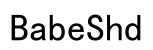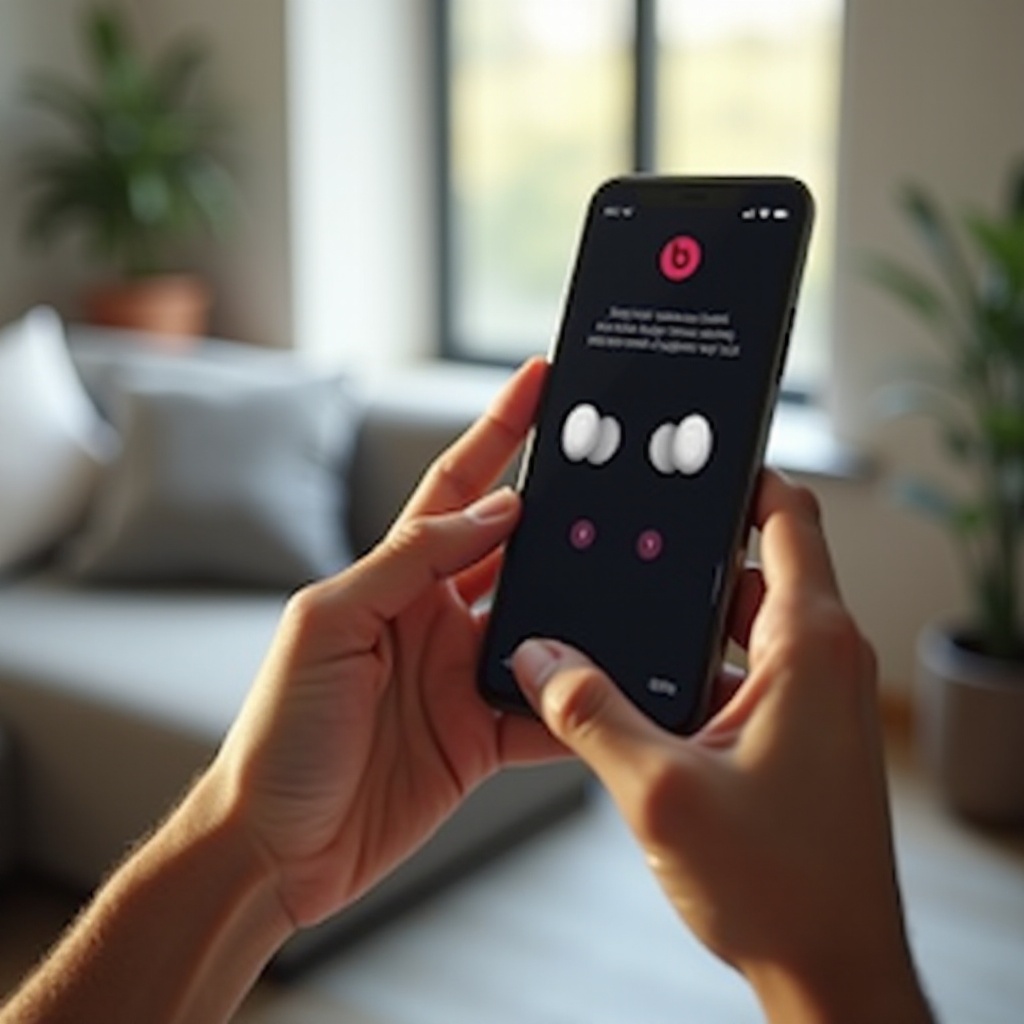
Introduction
Beats earbuds provide outstanding sound quality and simple features, making them a favorite for music enthusiasts and tech users. Whether you own an iPhone or an Android device, pairing your Beats earbuds doesn’t have to be complicated. This guide explains everything from understanding your earbuds’ models and features to providing detailed, step-by-step instructions for a seamless pairing process. Let’s begin.
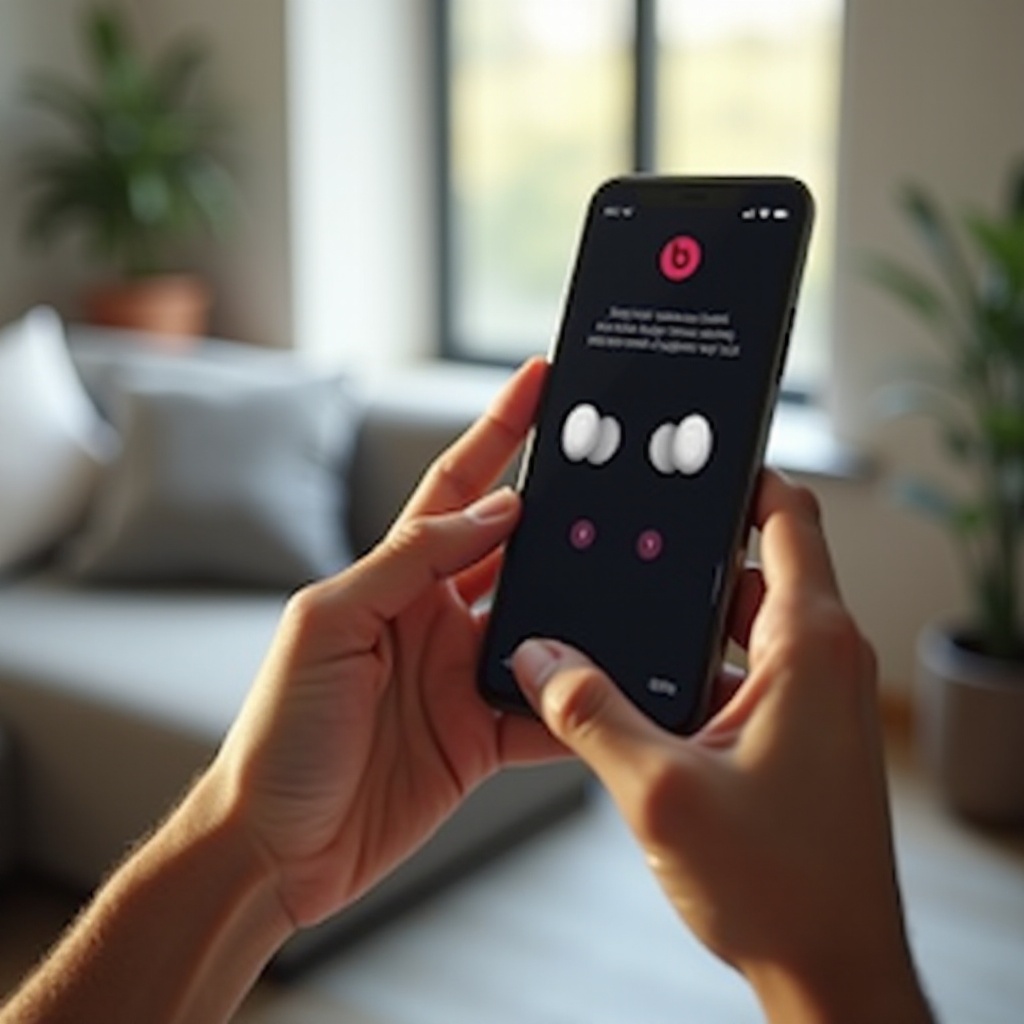
Understanding Your Beats Earbuds
Before you start pairing, it’s essential to know which model of Beats earbuds you own along with their unique features. Different models, like the Powerbeats Pro or Beats Studio Buds, have specific features influencing the pairing method.
- Different Models of Beats Earbuds: To identify the model of your Beats earbuds, check the label or refer to the user manual. This information is vital as different models might have unique features, such as dedicated pairing buttons.
- Key Features Influencing Pairing: Some earbuds might come with advanced features like active noise cancellation or transparency mode, requiring additional setup. Knowing these ensures you maximize your experience with your Beats earbuds.
With this understanding of your specific model, you are ready to prepare the devices for pairing.
Preparing Your Devices for Pairing
For a smooth connection, your phone and earbuds need appropriate preparation. Follow these steps to ensure readiness.
- Checking Compatibility: Confirm that your phone’s operating system supports your Beats earbuds. Most models are compatible with iOS and Android, but consulting your phone’s manual or user resources for compatibility information is recommended.
- Charging and Resetting Your Earbuds: Ensure your earbuds are fully charged to prevent low battery issues from disrupting the connection. Reset your earbuds to factory settings by holding the power button if you’re facing consistent connection problems.
Once both devices are prepared, proceed to connect your Beats earbuds to an iPhone.
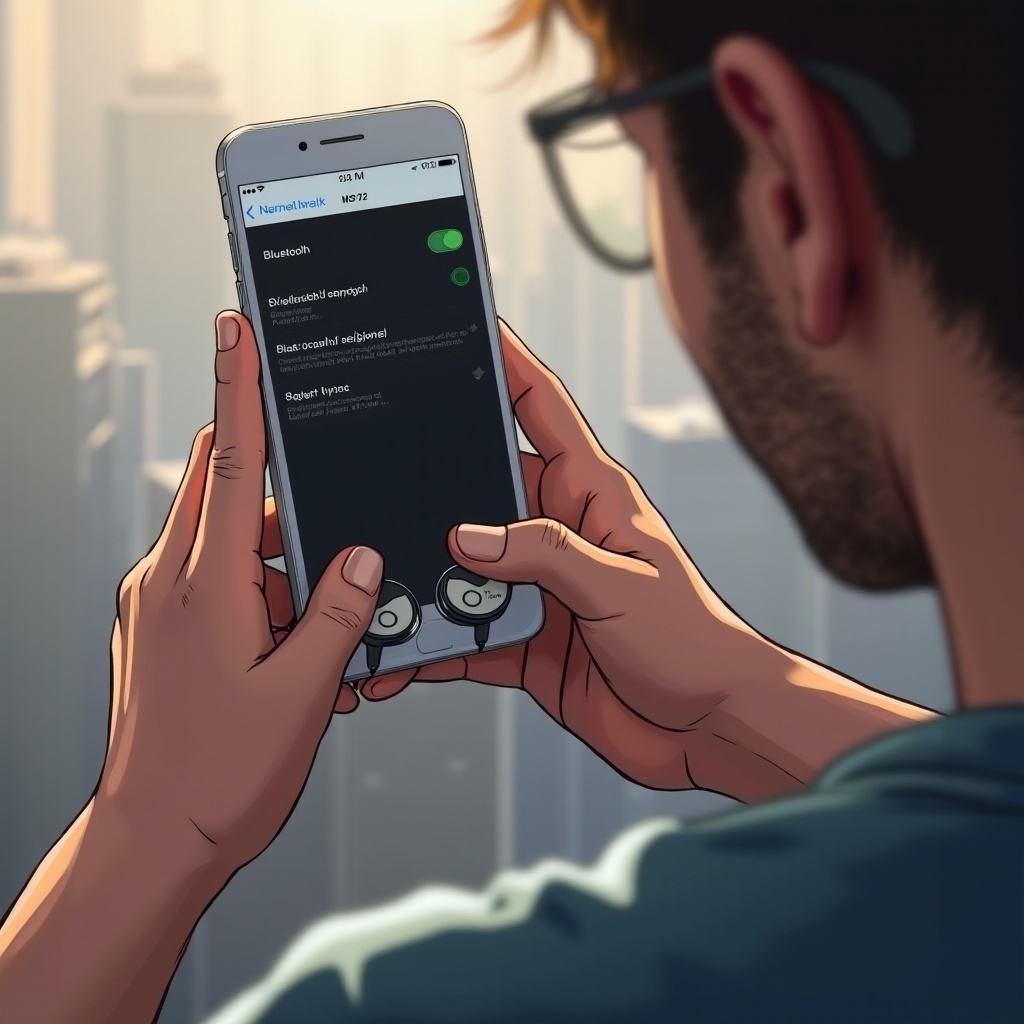
Step-by-Step Guide to Pair Beats Earbuds with an iPhone
Pairing Beats earbuds with an iPhone is simple. Follow these steps:
- Pre-Pairing Preparations:
- Make sure your iPhone has the latest iOS updates.
-
Activate Bluetooth by going to the Settings app and selecting Bluetooth.
-
Pairing Process Explained:
- Place your charged Beats earbuds inside the open charging case.
- Bring your iPhone close, then press and hold the system button on the Beats earbuds until the LED flashes.
-
Locate your earbuds’ name under ‘Other Devices’ in the Bluetooth settings and tap it to connect.
-
Troubleshooting Common iOS Issues:
- If the earbuds aren’t visible, try closing and reopening the case, or restart your iPhone.
- Switching Bluetooth off and back on through the Settings app can also help resolve issues.
After successfully pairing with your iPhone, let’s explore the process for Android devices.
Step-by-Step Guide to Pair Beats Earbuds with an Android Phone
The pairing method with Android may slightly differ due to its varied versions and manufacturers. Here’s a comprehensive guide:
- Initial Setup and Compatibility Checks:
- Similar to iOS, ensure your Android device is up-to-date with the latest software version.
-
Access the Bluetooth settings from either the drop-down menu or Settings.
-
Pairing Process Explained:
- With your fully charged Beats inside the case, open the lid.
- Hold the system button until you see the LED light flash.
-
When the Beats appear in your Android’s Bluetooth menu, tap the name to connect.
-
Unique Challenges and Solutions for Android Devices:
- Toggle Bluetooth off and back on if you encounter persistent connection issues.
- If audio cuts in and out, disconnect and reconnect the device.
Ensuring a strong, continuous connection is vital for complete audio enjoyment, which brings us to maintaining your paired Beats.
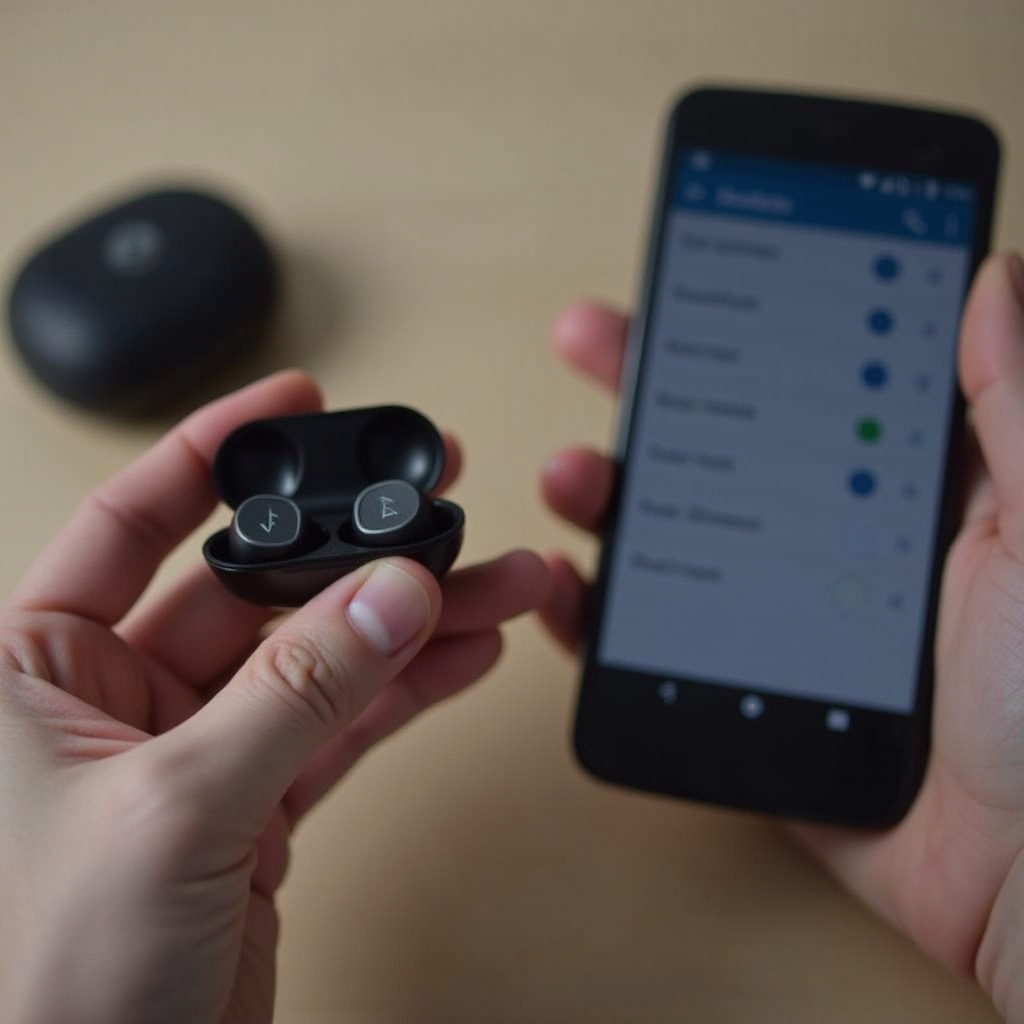
Tips for Maintaining a Strong Connection
To prevent interruptions and maintain a robust link between your Beats earbuds and phone, consider these tips.
- Extended Battery Life Practices:
- Ensure both the earbuds and their case are regularly charged.
-
Avoid exposing your earbuds to extreme temperatures that can affect battery longevity.
-
Keeping Your Firmware Updated:
- Beats firmware updates address connectivity issues occasionally.
- Use the Beats app, available on iOS and Android, to check for any updates.
Despite these measures, connectivity problems may sometimes occur. Let’s look at some troubleshooting methods for common issues.
Troubleshooting Frequently Encountered Issues
While Beats earbuds are designed for user-friendliness, issues are not uncommon. Here are some common problems and their solutions:
- When Connection Drops:
- Keep your earbuds and phone within the advised Bluetooth range to maintain the connection.
-
Minimize signal interference from other Bluetooth devices or Wi-Fi routers.
-
Resolving Bad Audio Quality:
- Restart your earbuds and phone to refresh audio settings.
-
Clean the earbuds to ensure no dust affects sound quality.
-
Resetting Beats Earbuds to Factory Settings:
- If persistent issues occur, press and hold the system button until the LED flashes to reset.
- Reattempt pairing using the initial step-by-step guide.
Being well-versed in these solutions will help you overcome most Bluetooth connectivity issues effectively.
Conclusion
Connecting your Beats earbuds to your phone should be straightforward with this comprehensive guide. By understanding your specific model, preparing devices properly, following clear pairing steps, and using smart strategies to maintain strong connections, you can enjoy premium sound quality effortlessly. Share this step-by-step process with others who might also benefit from it.
Frequently Asked Questions
Can I pair my Beats earbuds with multiple devices simultaneously?
Yes, but they work optimally when connected to one device at a time.
What should I do if my Beats earbuds are not showing up in Bluetooth settings?
Ensure they are charged and in pairing mode. Restart your phone if necessary.
How can I update my Beats earbuds’ firmware?
Download the Beats app to check for updates and follow the instructions provided.