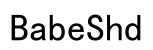Introduction
The Asus ROG Zephyrus G14 is a feature-packed laptop, popular among gamers and professionals for its high performance. One feature, the keyboard backlight, can be surprisingly power-hungry. This guide aims to help you turn off the backlight, extending your battery life and reducing distractions.

Understanding the G14 Keyboard Backlight
The keyboard backlight is designed to improve visibility in low-light conditions. However, its usage can lead to unwanted power consumption.
Overview of Keyboard Backlight Features
The G14 allows users to customize their keyboard lighting, including brightness and color settings. While these options are useful, they can drain the battery quickly. Understanding and managing these settings effectively helps in conserving energy.
Pros and Cons of Keyboard Backlights
The primary advantage of having a backlight is easy typing in dim environments. Nevertheless, in well-lit areas, this feature is often unnecessary and could draw attention away from your work or gameplay. Maintaining control over your backlight can help in maintaining focus and managing battery conservation.
Step-by-Step Guide to Turning Off the Backlight
Turning off the keyboard backlight isn’t difficult. Here’s how you can do it using straightforward methods:
Using Keyboard Shortcuts (Fn + F2)
- Locate the Fn key, commonly found at the bottom left of the keyboard.
- Identify the F2 key, marked with a small light bulb icon.
- Press and hold the Fn key, then tap the F2 key. This action cycles through the backlight settings. Repeat until it is completely off.
Disabling Backlight in Armoury Crate Software
- Open the Armoury Crate software from your laptop’s Start menu or taskbar.
- Head to the ‘Device’ section in the interface.
- Click on ‘System’ settings.
- Navigate to the ‘Keyboard’ tab and set the backlight options to ‘Off’.
- Save your changes to preserve these settings.
Automating the Backlight Settings
For users eager to automate, setting up automation ensures the light remains off unless you decide otherwise.
Setting Default Backlight Preferences
Accessing the advanced settings in Armoury Crate lets you set the default state to off during startup. This preventive measure negates the need to adjust settings manually every time you restart your laptop.
Using Scripts for Automated Control
For advanced users, there are scripting options:
– Employ a scripting tool like AutoHotkey.
– Develop a script that disables the backlight at system startup, ensuring it is off under specified conditions.

Troubleshooting Backlight Issues
Despite your best efforts, you might encounter persistent backlight problems. Here’s how to address them:
Common Reasons for Persistent Backlight
- Software updates can reset the lighting to ‘On’.
- Unintentional keyboard inputs or hardware issues might activate it.
How to Fix Software Glitches
- Confirm that your Armoury Crate software is up-to-date.
- Re-enter your preferred settings as described in previous sections.
- If issues persist, reinstall your keyboard drivers to resolve any software conflicts.
Best Practices for Managing Keyboard Backlight
Effective management practices contribute to optimizing your laptop’s operational longevity.
Power Management and Backlight Considerations
Minimize backlight use in brightly lit environments to conserve power. Adopt a habit of turning off non-essential features to maximize battery usage.
Personalization Tips for Better User Experience
Adjust your backlight settings with Armoury Crate for different situations, like work or leisure. Establish task-specific profiles to tailor light consumption according to your environment and needs.

Conclusion
By mastering your Asus ROG Zephyrus G14’s keyboard backlight, you can enhance focus and prolong battery life. Follow these steps and take control of your laptop’s features, turning the backlight on only when essential.
Frequently Asked Questions
How can I turn off the backlight permanently?
Set the default off state in Armoury Crate or use a startup script to keep it off consistently.
Does turning off the keyboard backlight save battery?
Yes, disabling the backlight significantly extends battery life, particularly during intensive use.
Can I control the backlight brightness without software?
While basic on/off control is available via keyboard shortcuts, software like Armoury Crate is necessary for brightness adjustments.