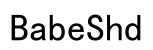Introduction
Mastering the task of pairing Pixel Buds with your laptop can significantly enhance your audio experience. Whether you’re on a business call, enjoying music, or binge-watching your favorite series, understanding the connection process is crucial. This guide will provide you with a complete understanding of how to pair your Pixel Buds with any laptop seamlessly, troubleshoot common issues, and maximize their functionality.

Understanding Your Pixel Buds and Laptop Compatibility
Before diving into the pairing process, it’s important to ensure compatibility between your Pixel Buds and your laptop. Pixel Buds are versatile and boast superior audio features, but confirming your laptop’s Bluetooth capability is essential.
- Key Features of Pixel Buds: Pixel Buds deliver excellent sound quality, long battery life, and intuitive touch controls. These features make them suitable for diverse activities and compatible with various devices, not just Android.
- Ensuring Laptop Compatibility: Check if your laptop’s Bluetooth is up-to-date. Most modern laptops meet the necessary criteria to pair with Pixel Buds, but you can verify this in your laptop’s settings. If Bluetooth is absent, consider a Bluetooth adapter.
Getting these prerequisites right is vital for a successful connection between your Pixel Buds and laptop. Now, let’s prepare your devices for the pairing process.

Preparing to Pair Pixel Buds with Your Laptop
A smooth pairing process requires a bit of preparation. Ensuring that both your laptop and Pixel Buds are ready will save you from potential headaches.
- Checking Pixel Buds Battery and Bluetooth Status: First, confirm that your Pixel Buds have sufficient battery. A low charge could disrupt the pairing process. Open their case near your laptop; the light indicator will show the battery level. To initiate pairing mode, press and hold the button on the case until the light begins to flash.
- Ensuring Laptop’s Bluetooth is Enabled: On your laptop, access the settings and find the Bluetooth menu. Make sure it is turned on and visible to nearby devices.
After setting up your devices, follow the specific steps for your laptop’s operating system to establish a connection.
Step-by-Step Guide to Pairing Pixel Buds with a Windows Laptop
Pairing Pixel Buds to a Windows laptop is straightforward and involves a few simple steps.
- Accessing Bluetooth Settings on Windows:
- Click the ‘Start’ menu and select ‘Settings’.
- Go to ‘Devices’ and then ‘Bluetooth & other devices’.
-
Ensure Bluetooth is enabled and set to discoverable.
-
Connecting Pixel Buds via Windows Settings:
- Choose ‘Add Bluetooth or other device’.
- Select ‘Bluetooth’ and wait for available devices.
- Select ‘Pixel Buds’ from the list and click ‘Connect’.
- Confirm the connection if prompted, and wait for a successful pairing notification.
Once paired, Pixel Buds will deliver an exceptional audio experience on your Windows laptop. Next, we will explore how Mac users can connect their Pixel Buds.
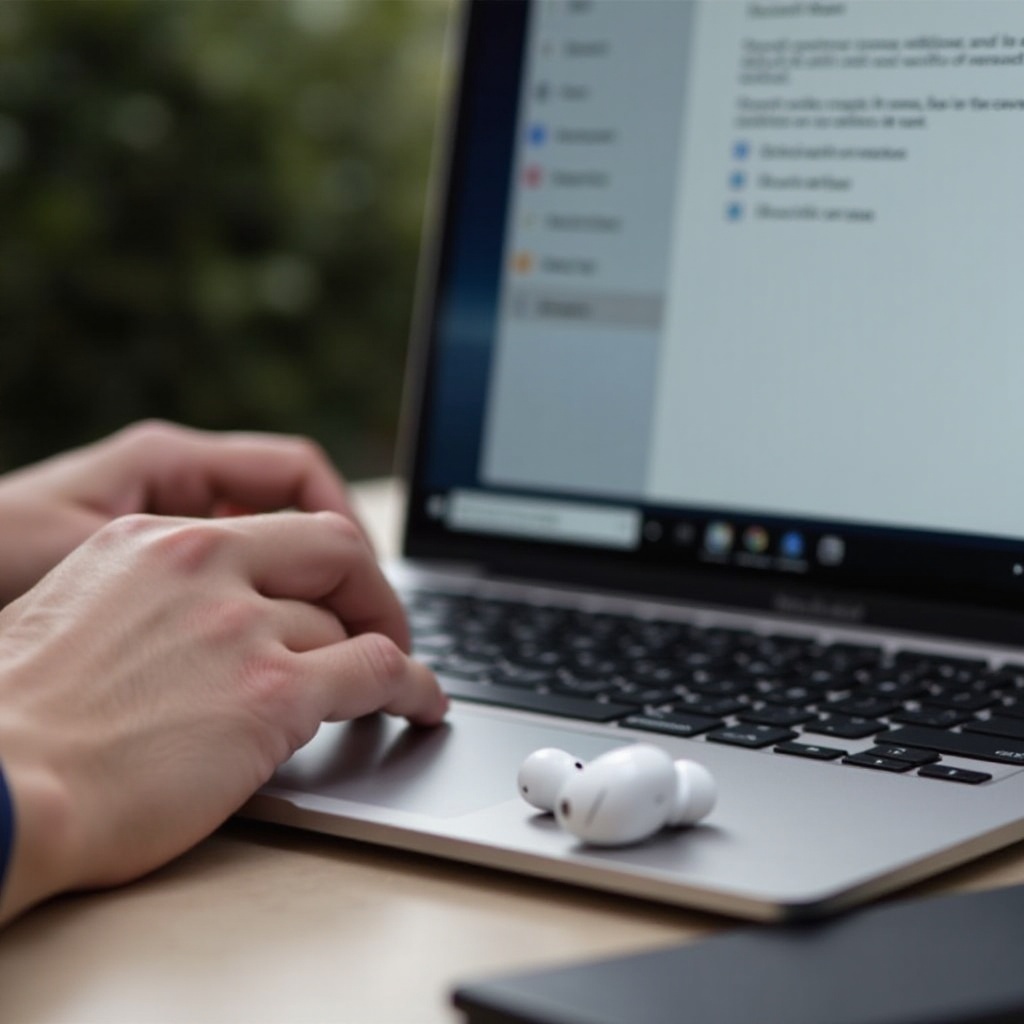
Step-by-Step Guide to Pairing Pixel Buds with a Mac Laptop
For Mac users, the process is smooth and intuitive, similar to Windows with some Mac-specific steps.
- Navigating to Bluetooth Settings on macOS:
- Open the Apple menu and select ‘System Preferences’.
-
Click ‘Bluetooth’ to reveal the Bluetooth settings.
-
Pairing Pixel Buds with a Mac:
- Ensure Bluetooth is switched on.
- Press and hold the button on the Pixel Buds case until the light flashes, marking it ready for pairing.
- On your Mac, select ‘Pixel Buds’ from the list and press ‘Connect’.
- Accept any pairing prompts to complete the connection.
After establishing a connection, ensure seamless audio output and consider implementing solutions if challenges arise.
Troubleshooting Common Pairing Issues
Despite thorough preparation, pairing issues can occur. Thankfully, they usually have straightforward fixes.
-
Pixel Buds Won’t Connect Scenarios: If Pixel Buds don’t appear in the device list, confirm they are in pairing mode. Restart your laptop and try again. Sometimes, updating Bluetooth drivers enhances connectivity.
-
Resolving Audio Quality Problems: For poor audio quality, verify the Bluetooth signal is strong. Keep the devices close and minimize obstacles. Disconnect other Bluetooth devices that might be competing for bandwidth.
With these common issues addressed, it’s time to explore advanced ways to enhance your audio journey with Pixel Buds.
Advanced Tips for Optimizing Your Pixel Buds Experience
To fully exploit the power of your Pixel Buds, understanding additional features and maintenance is crucial.
-
Using the Pixel Buds App for Customization: Install the Pixel Buds app on your smartphone or computer for various settings and controls. You can adjust gesture controls, track battery status, and integrate Google Assistant.
-
Keeping Firmware Updated for Optimal Performance: Regular firmware updates often bring performance improvements and fixes. Use the Pixel Buds app or check online for new firmware releases and keep your device up-to-date.
Taking these steps ensures an optimal sound experience with your Pixel Buds when paired with a laptop.
Conclusion
In conclusion, pairing your Pixel Buds with a laptop can elevate your audio interactions, whether for leisure or work. By following these guidelines, you ensure a smooth setup and enjoyable use. Troubleshoot issues easily with the steps provided to keep the connection running smoothly.
Frequently Asked Questions
Can Pixel Buds connect to multiple devices simultaneously?
Pixel Buds can remember several devices, but they connect to only one at a time. Switch devices via the Bluetooth settings.
How do I reset my Pixel Buds if there’s a connecting issue?
To reset, keep the Pixel Buds in the case and hold the button for 15 seconds until the light flashes, resetting the Buds.
Are there any special settings needed on older laptops for pairing?
Older laptops might need updated Bluetooth drivers or a Bluetooth adapter if facing compatibility issues.