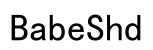Upgrading the graphics card on a laptop can significantly enhance its performance, especially for gaming or graphic-intensive tasks. However, unlike desktops, laptops pose unique challenges for such upgrades. Here, we guide you through the essential steps, helping unlock your laptop’s full potential without hassle.
Understanding Laptop Graphics Cards
Before attempting an upgrade, it’s important to comprehend the role of graphics cards in laptops. These components are crucial for rendering images, video, and animations on the screen. Generally, laptops feature either integrated or dedicated graphics cards. Integrated cards share resources with the CPU, offering basic performance for everyday tasks. In contrast, dedicated graphics cards come with their own memory (VRAM) and are designed for intensive tasks, such as gaming or video editing.
Knowing the difference between these will help determine your upgrade options. Consider the type of card currently in use to choose a suitable replacement that meets your performance needs.

Pre-Replacement Preparations
Successfully upgrading your laptop’s graphics card begins with meticulous preparation. Compatibility is the first factor to verify. Different laptops accommodate specific types of graphics cards, and manufacturers often list compatible models. Researching this information ensures you’re purchasing a compatible card.
Equipping oneself with the right tools is just as critical. This includes gathering a precision screwdriver set, an anti-static wristband, and creating a safe, well-lit working environment. Being well-prepared makes the actual replacement step smoother and faster.
Checking Compatibility and Requirements
Identify your laptop’s model to access its specifications. Check for open slots, power supply capacities, and thermal outputs. Compatibility research prevents potential mismatches and ensures the new card operates effectively within the laptop’s limits.
Tools and Equipment Needed
To conduct the upgrade, you’ll need:
– A precision screwdriver set
– An anti-static wristband
– A clean, well-organized workspace
Having these on hand streamlines the replacement process and minimizes risks of accidental damage.
Step-by-Step Guide to Replacing a Laptop Graphics Card
With thorough preparation complete, you can start the actual replacement process. Follow these steps carefully to ensure a successful upgrade:
- Opening Your Laptop:
- Shut down the laptop entirely.
- Unplug all peripherals and remove the battery.
- Follow instructions in your user manual or online resources to access the interior components.
-
Use a screwdriver to carefully remove the back panel without damaging any parts.
-
Removing the Existing Graphics Card:
- Ensure you’re grounded with an anti-static wristband.
- Locate the graphics card, typically near the fan or side of the interior.
-
Unscrew any securing fixtures and gently disconnect the old graphics card.
-
Installing the New Graphics Card:
- Align the new card with the corresponding slot and insert it securely.
- Fasten screws and reconnect necessary cables to ensure stability.
-
Double-check all connections for reliability.
-
Reassembling and Booting Your Laptop:
- Reattach the back panel securely with screws.
- Reinstall the battery and reconnect peripherals.
- Power on the laptop to test if the new graphics card is functioning properly.

Post-Installation Tasks
After physically replacing the graphics card, some additional steps assure optimal performance.
First, update your graphics drivers to the latest version. Visit the manufacturer’s website, download, and install these drivers to fully utilize the new card’s capabilities.
Testing the performance is also crucial. Run graphics-intensive applications or benchmarking software to evaluate improvements in graphics quality and speed, making adjustments as necessary for peak performance.

Alternative Solutions
In cases where replacing the internal graphics card is not feasible, consider external solutions. Some laptops support external Graphics Processing Units (eGPUs), providing flexibility and enhanced graphics without internal changes.
Consider External GPUs
External GPUs connect through ports like Thunderbolt, offering a substantial boost in graphics capabilities. This option is beneficial for those who need improved performance but cannot change the internal graphics card.
Upgrade Other Components for Performance
Beyond graphics enhancements, upgrading other components like RAM or switching to a faster SSD can significantly boost overall performance and responsiveness.
Conclusion
Changing the graphics card on a laptop can revitalize its capabilities, enhancing gaming performance, and enabling smoother execution of graphic-intensive tasks. By carefully following the steps outlined and considering compatibility, you can successfully navigate this challenging upgrade with confidence.
Frequently Asked Questions
Can all laptops have their graphics cards replaced?
No, not all laptops support graphics card replacement. Many have integrated cards that aren’t removable.
What should I do if my laptop doesn’t recognize the new graphics card?
Ensure all connections are secure and update or reinstall drivers. If issues persist, contact the manufacturer support.
Are there risks involved in replacing a laptop graphics card?
Yes, potential risks include hardware damage or voiding warranties. Following instructions carefully minimizes these risks.