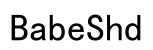Introduction
Linux, a powerful and versatile operating system, offers an open-source alternative to more conventional options like Windows and macOS. Many users are turning to Linux for its flexibility, security, and the thriving community that supports it. If you’re thinking of making the switch, this guide provides a comprehensive walkthrough for installing Linux on your computer, ensuring a seamless setup.
As you prepare for installation, it’s crucial to ensure your system is ready to accommodate a new operating system. Proper preparation helps prevent potential issues and data loss during installation. Let’s start by examining what your computer needs before diving into the installation process.

Preparing for Installation
To set the stage for a smooth Linux installation, follow these essential steps:
-
Check System Requirements: Verify that your computer meets the minimum specifications required by your chosen Linux distribution. Typically, Linux is not resource-intensive, but having a system with at least 2GB of RAM and 10-20GB of free disk space will provide a comfortable experience.
-
Backup Your Data: Before proceeding, safeguard your important files by performing a full backup. You can use an external hard drive, cloud storage, or another method to ensure your data is secure during the transition.
Selecting the right Linux distribution is a pivotal step that will affect your overall experience. Here’s how to choose the best fit for your needs.
Selecting the Right Linux Distribution
The choice of distribution significantly impacts your Linux journey. Consider these popular options:
-
Ubuntu: A friendly interface and strong community support make Ubuntu a solid choice for newcomers.
-
Fedora: Offers cutting-edge features and technologies, perfect for those who prefer the latest advancements.
-
Linux Mint: Known for its user-friendly nature, Mint is ideal for users transitioning from Windows.
When selecting a distribution, think about ease of use, the community’s strength, and compatibility with your hardware. With your choice made, the next step is creating a bootable USB drive.
Creating a Bootable USB Drive
To install Linux, you’ll need a bootable USB drive. Follow these instructions:
-
Download the ISO File: Obtain the ISO file from your chosen distribution’s official website.
-
Choose a Tool to Create the Bootable Drive: Use a tool like Rufus for Windows or Etcher, which is available across platforms.
-
Create the Bootable USB:
- Insert a USB drive with a minimum of 4GB capacity into your computer.
- Open the tool and select the ISO file you downloaded.
- Designate the USB drive as the target.
- Start the process and wait for completion.
With your bootable USB ready, you can proceed to install Linux on your computer. Let’s delve into the installation steps.
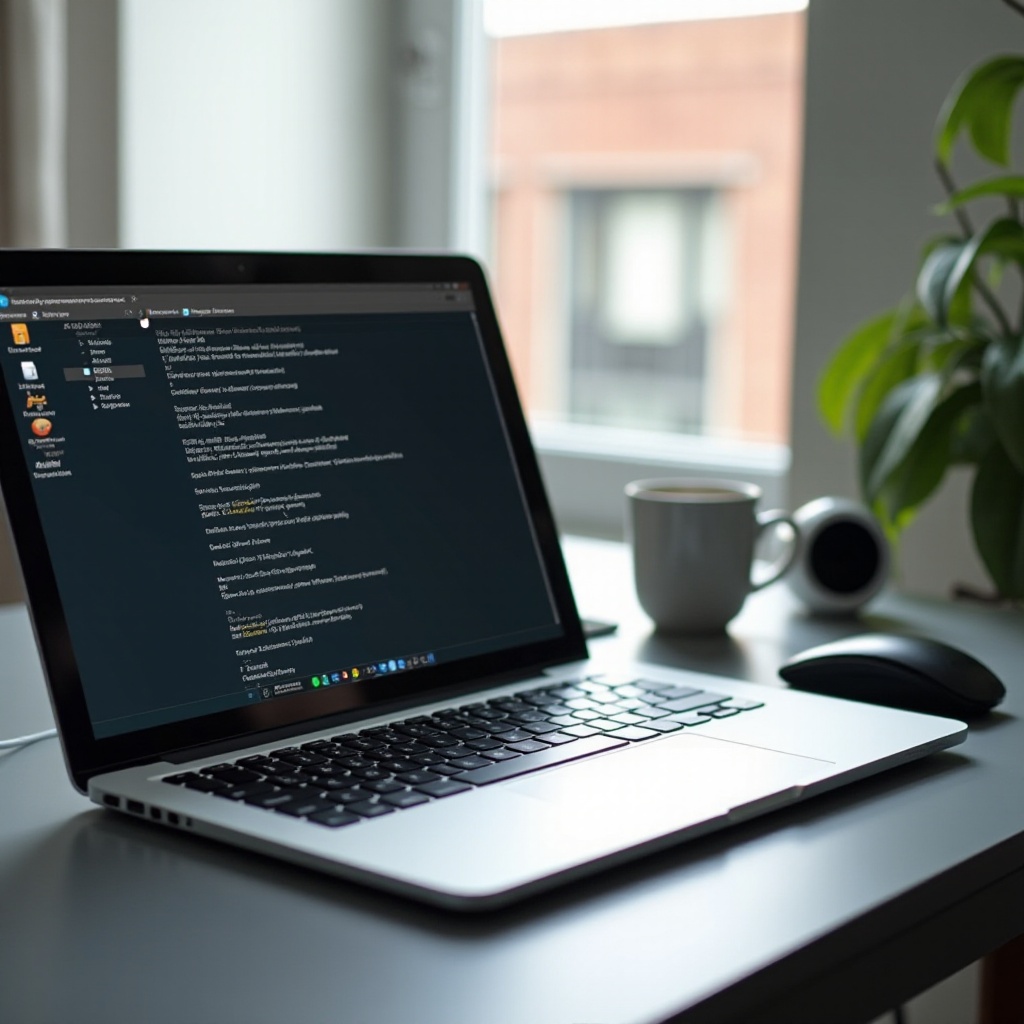
Installing Linux on Your Computer
Equipped with your bootable USB, follow these steps to install Linux:
-
Access the Boot Menu: Restart your computer and access the boot menu. The process typically involves pressing a key like F2, F12, or Del during startup, which varies by brand.
-
Select the USB Drive: Navigate using the arrow keys and choose your USB drive from the boot options.
-
Navigate the Installation Wizard:
- Choose between trying Linux first or installing it immediately.
-
Follow on-screen prompts to select your language, time zone, and keyboard layout.
-
Partitioning:
- Decide between a dual-boot setup or replacing your existing OS.
- If opting for dual-boot, allocate space on your hard drive for Linux without disturbing other important partitions.
Once installation begins, you’ll soon be ready to enjoy your new Linux setup. Before diving into usage, let’s handle some essential post-installation configurations.
Single Boot vs. Dual Boot Options
Choosing between single or dual boot comes down to your personal needs. Single booting completely replaces your existing OS with Linux, providing a dedicated environment. Dual booting allows running two operating systems, giving you the flexibility to switch.
After successful installation, here are the steps to configure your system.
Post-Installation Configuration
To ensure your Linux system functions optimally, follow these configuration steps:
-
Set Up Drivers: Linux is adept at hardware detection, though installing specific drivers manually may enhance performance. Check for any proprietary drivers if necessary.
-
System Updates and Software Installation:
- Open your distribution’s package manager, such as Synaptic or GNOME Software, to update your system.
- Download and install additional software like browsers, office suites, or multimedia players you frequently use.
With these configurations, your Linux system should be ready for use. Customize your desktop environment to suit your preferences and take full advantage of Linux’s capabilities.

Conclusion
Embarking on your Linux journey opens up numerous possibilities. This open-source operating system is not only powerful and efficient but also offers a level of customization unmatched by other OS options. By following the detailed steps in this guide, you can seamlessly integrate Linux into your computing experience and tap into a vibrant community ready to support your exploration and learning endeavors.
Frequently Asked Questions
What are the minimum system requirements for installing Linux?
Most Linux distributions require at least 2GB of RAM and around 10-20GB of disk space. Older hardware may also run lighter Linux distributions.
Can I install Linux alongside Windows on my computer?
Yes, installing Linux alongside Windows in a dual boot setup is possible. It allows you to choose which OS to run on startup.
How do I troubleshoot common installation issues?
Common issues can often be resolved by checking community forums, ensuring BIOS/UEFI settings are correct, or verifying installation media integrity.