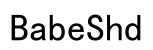Introduction
When headphones stop working despite being plugged in, it disrupts your day. This common problem can be resolved whether it results from hardware issues or incorrect settings. We’ll guide you through diagnosing and repairing these issues, allowing you to enjoy your audio experience again with minimal frustration.

Common Causes of Headphone Connectivity Issues
Understanding why headphones might not work helps us solve the problem more efficiently. Common causes can often be traced back to either the device or the headphones themselves.
Incorrect Audio Output Settings
A frequent culprit is wrong audio output settings. Devices might automatically choose another audio output, especially when several devices are connected. Verify that your system is directing audio to headphones.
Physical Damage to Headphone Jack or Cable
Physical damage to the jack or cable can disrupt the audio flow. Carefully check for any visible damage, such as frayed cables or misaligned connectors, which could prevent the headphones from communicating correctly with your device.
Software Glitches and Driver Issues
Software issues also play a significant role. Outdated or corrupted drivers can cause communication failures between the device and headphones. Verifying that software and drivers are updated can often resolve these problems.
Now, let’s proceed with basic troubleshooting steps that might rectify these issues quickly.

Basic Checks and Quick Fixes
For minor issues, basic checks often provide immediate solutions, saving time and effort.
Ensuring a Proper Connection to the Device
Ensure that the headphone plug is fully inserted into the audio port. A loose or tilted connection might cause sound failure even when the device recognizes the headphones.
Verifying Volume and Mute Settings
Double-check that the device’s volume is raised and that mute is turned off both on your device and your headphones. This straightforward check prevents unnecessarily complex troubleshooting steps if the problem is simple.
Testing Headphones on Another Device
To isolate the problem, try the headphones on another device. If they work, the issue likely resides in the original device’s settings or hardware, not the headphones themselves.
If these checks do not resolve the issue, move along to more in-depth troubleshooting techniques.
Advanced Troubleshooting Techniques
These strategies tackle more serious underlying problems that could affect your headphone connectivity.
Checking and Updating Audio Drivers
Outdated drivers often lead to connectivity issues, especially after system updates.
- Access ‘Device Manager’ on Windows.
- Navigate to ‘Sound, video and game controllers.
- Right-click on your audio device and select ‘Update driver.
- Follow the prompts to complete the update.
Resetting Audio Settings on Different Platforms
Resetting your device’s audio settings can undo misconfigurations that might have slipped in over time. Whether using a PC, Mac, or a mobile device, restore settings to default and re-select the headphone output.
Repairing or Replacing Damaged Components
For physically damaged components, attempt a repair if feasible. Should repair be impossible, consider replacing the faulty parts or consulting a professional, especially if under warranty. Reputable repair technicians can prevent potential further damage to your headphones.
Device-Specific Solutions
Let’s focus on solutions tailored to specific devices, ensuring targeted effectiveness.
Fixes for Windows Computers
Windows provides built-in tools like the Sound Troubleshooter:
- Right-click the sound icon in the taskbar.
- Select ‘Troubleshoot sound problems.
- Follow the troubleshooting steps, which often reveal and fix issues.
Solutions for Mac and iOS Devices
Mac assumes headphones as a priority:
– Navigate to ‘System Preferences’ > ‘Sound.
– Confirm headphones are selected for output.
For iOS:
– Verify the audio output is set to headphones via the ‘Control Center.
Android Device Troubleshooting
Ensure the headphones are set as the default audio output:
– Open the ‘Settings’ app and locate ‘Sound & vibration’ settings.
– Reconfirm the output option.
By understanding each device’s nuances, we provide focused solutions. Now, let’s consider long-term strategies to avert recurring issues.
Preventative Maintenance and Care Tips
Preventative measures help maintain functionality and extend the life of your headphones.
Proper Storage Practices
Prevent tangles and physical damage by storing headphones in a protective case. This protects cables and jack integrity along with keeping the headphones clean and functional.
Routine Inspection and Care
Consistently examine the cabling for damage and remove dirt or debris from headphone ports. Periodic maintenance ensures that minor issues do not escalate.
Investing in Durable Headphone Models
If headphones frequently malfunction, consider investing in higher-quality models designed for durability and longevity. This can be a cost-effective approach in the long term.
Regular maintenance, complemented by occasional upgrades, should keep your audio experience seamless and reliable.

Conclusion
Dealing with headphones not working while plugged in can be frustrating, but identifying the cause can lead to swift solutions. From basic checks to advanced techniques and preventative steps, you now have the tools to effectively manage and troubleshoot any connectivity issue. Implement these methods, and enjoy uninterrupted audio once again.
Frequently Asked Questions
Why are my headphones not working even though they are plugged in?
If headphones are not working despite being plugged in, check hardware for damage, ensure correct audio settings, and update your drivers.
How do I reset my headphone settings on my smartphone?
Open your smartphone’s settings, locate audio settings, and reset to default to ensure proper configuration.
When should I consider replacing my headphones instead of repairing them?
Replace headphones if they frequently malfunction, show irreparable damage, or if repair costs are higher than buying new ones.