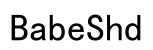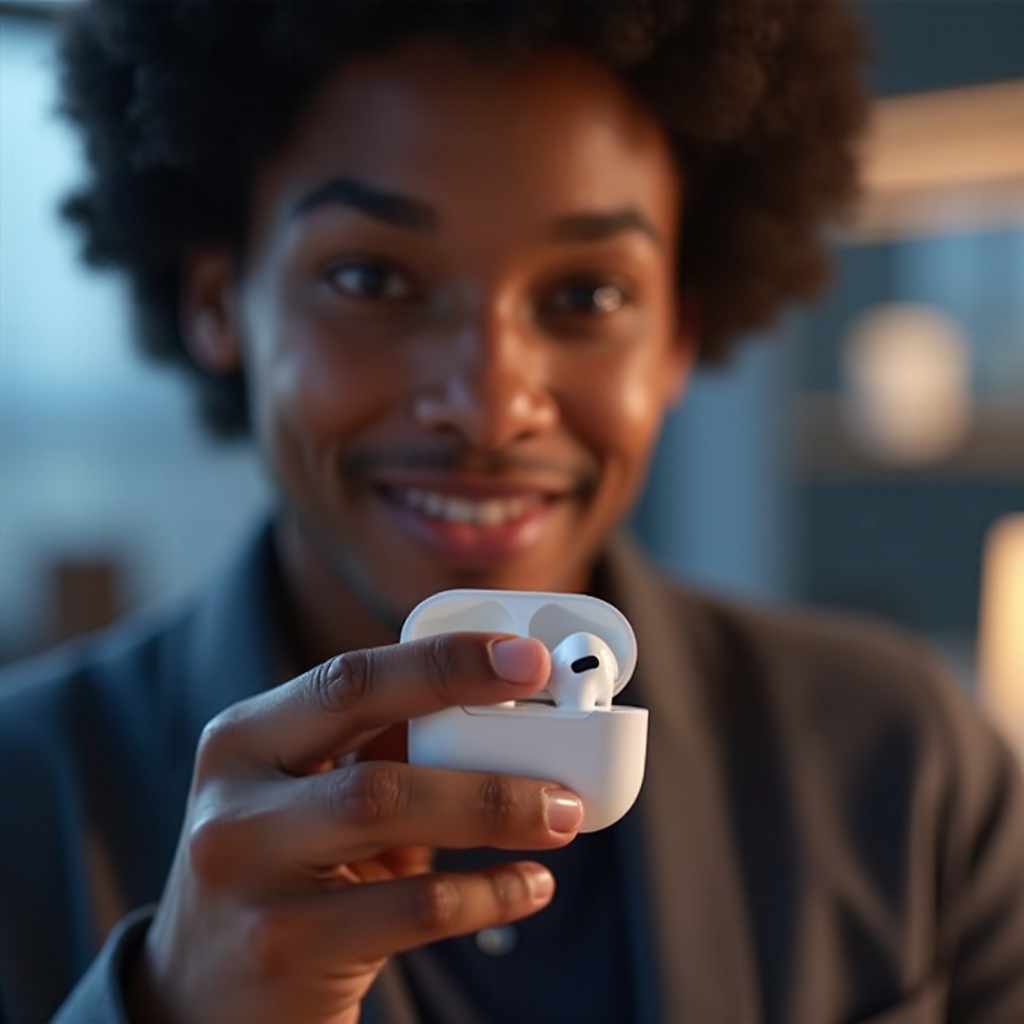
Introduction
AirPods Pro 2 are revolutionizing the way we listen and communicate. However, when the microphone stops working, it can cause significant frustration. This guide will explore effective methods to fix the AirPods Pro 2 microphone issues, ensuring seamless communication and enhanced functionality.
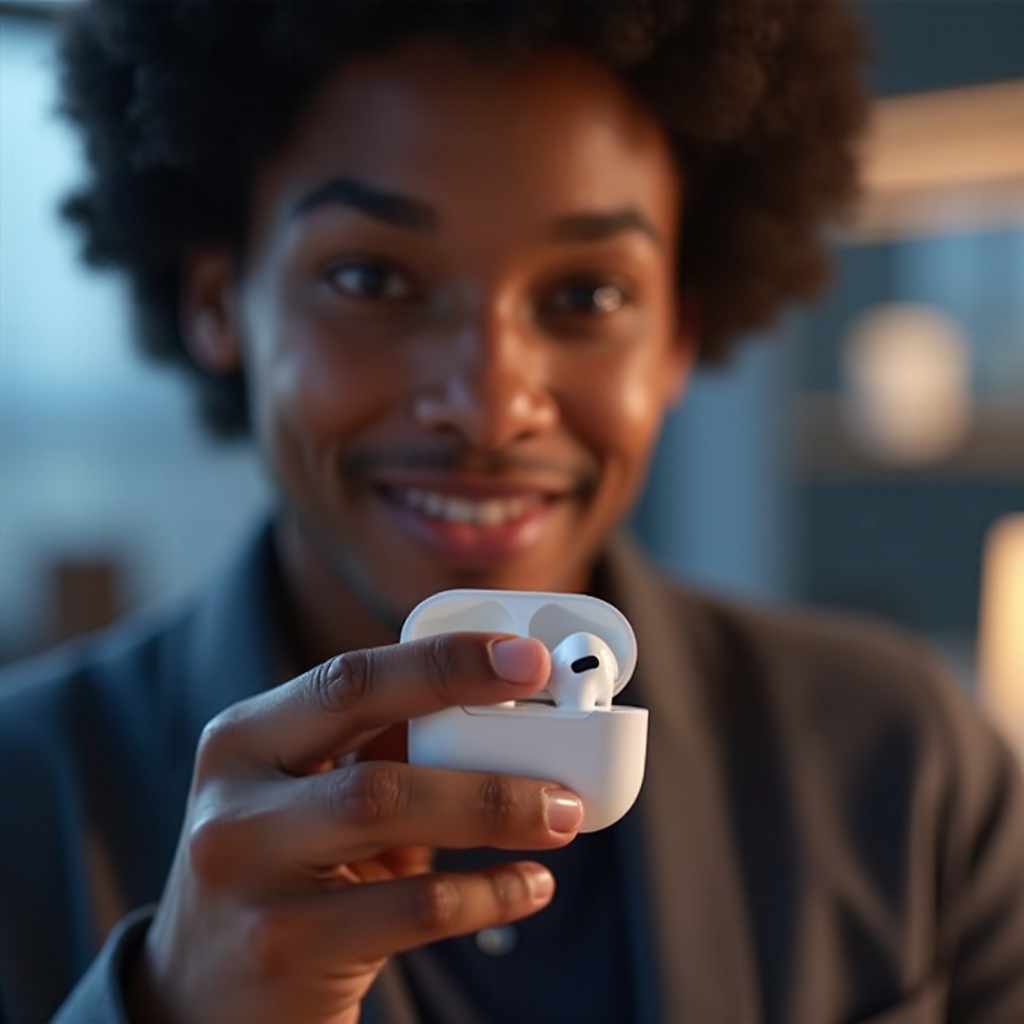
Understanding AirPods Pro 2 Microphone Issues
Overview of Common Problems
Users often face challenges with their AirPods Pro 2 microphones, ranging from muffled sounds to complete audio failures during calls. These issues can occur unexpectedly, causing much inconvenience.
User Experiences and Complaints
Many users report frustrations on forums, highlighting problems such as poor call quality and inability to use voice commands effectively. Recognizing these complaints helps in pinpointing the root causes of the issues, whether they are software-based or due to physical damage.

Common Causes of Microphone Malfunction
Software Glitches and Outdated Firmware
One prevalent cause of microphone problems is outdated firmware or minor software glitches interfering with the audio input. These technical glitches can compromise sound quality and microphone functionality.
Environmental and Physical Factors
Physical factors, like dust or moisture ingress into the microphone, can significantly affect performance. Such elements degrade audio quality, emphasizing the need for environmental awareness and device care as crucial aspects of problem resolution.
Connecting these causes to the next section, troubleshooting becomes vital in pinpointing whether the issue is superficial or needs a deeper intervention.

Basic Troubleshooting Steps
Tackling microphone issues often starts with basic techniques that address common faults without the need for expert intervention.
Check and Update Software
- Open Settings on your iOS device.
- Select ‘General’ > ‘Software Update’.
- Ensure your device is updated to the latest iOS version.
- Connect AirPods to your device so they can update automatically.
Keeping software updated is essential since it affects AirPods’ operational efficiency, ensuring compatibility and optimal performance.
Restart and Reconnect Your Devices
- Toggle off Bluetooth on your device, then turn it back on.
- Forget and reconnect your AirPods within Bluetooth settings.
This simple step can refresh device connections, resolving sync issues that impact the microphone’s performance.
Inspect and Clean Your AirPods
- Examine the microphone openings for dust or debris.
- Use a soft, dry cloth to wipe around the mic openings.
Ensuring a clean device prevents sound obstruction, which plays a crucial role in maintaining audio fidelity.
Advanced Solutions to Fix Microphone Issues
When basic steps don’t suffice, moving to advanced troubleshooting techniques can offer a better resolution.
Resetting AirPods Pro 2
- Place the AirPods in their charging case with the lid closed.
- Leave them for at least 30 seconds.
- Open the lid and keep the setup button pressed until the light turns amber, then white.
This reset process helps in clearing lingering configurations that could be disrupting the microphone’s functionality.
Testing Microphone Functionality
Post-reset, verify your microphone’s performance by:
– Making a test call to check for clarity and continuous issues indicating potential hardware trouble.
Seeking Professional Support
If problems persist, consider visiting an Apple Store. Professional assistance might be required if hardware issues are suspected, ensuring your AirPods function as intended.
Preventive Tips for Future Problems
Implementing proper care and maintenance routines can help avert microphone issues in the long run.
Regular Maintenance and Care
- Regularly clean your AirPods Pro 2 to prevent dust build-up.
- Avoiding exposure to extreme conditions safeguards both the microphone and other internal components.
Use of Protective Accessories
Invest in protective cases to shield your AirPods from damage and environmental exposure, extending their lifespan while maintaining sound quality.
Conclusion
By following this guide, you can overcome common AirPods Pro 2 microphone issues and enhance their overall performance. Consistent maintenance and timely troubleshooting ensure your AirPods remain reliable. For persistent issues, professional support should be sought to avert any hardware-related damages.
Frequently Asked Questions
Why does my AirPods Pro 2 microphone sound muffled?
Muffled sound often occurs due to debris in the microphone or firmware issues undermining performance.
Can I use AirPods Pro 2 microphone with non-Apple devices?
Yes, AirPods Pro 2 can connect to non-Apple devices, but performance may vary based on device compatibility.
How do I know if my AirPods Pro 2 microphone hardware is damaged?
Persistent issues after troubleshooting indicate hardware damage. Seek Apple technician assessment for a definitive evaluation.