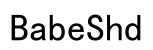Introduction
Connecting your Bose headphones with an iPhone enhances your audio experience, offering exceptional clarity and sound quality. With this guide, we’ll explore the straightforward steps to pair your devices, address common connection issues, and discover how to optimize your headphones’ features for the best experience.

Understanding Bose and iPhone Compatibility
Before diving into the pairing process, it’s essential to confirm your Bose models’ compatibility with your iPhone. Knowing the right models and their features ensures a smoother setup.
Compatible Bose Models
Bose provides a wide range of Bluetooth-enabled headphones, such as the QuietComfort series and Bose Noise Cancelling Headphones 700. These models are equipped to work seamlessly with iPhones, providing a superb audio experience.
Key Bluetooth Features
Bose headphones come with advanced Bluetooth features, including multipoint technology, which allows connection to two devices simultaneously. Ideal for users who juggle between a computer and an iPhone, this tech provides uninterrupted audio transitions.

Preparing Your Devices for Pairing
Proper preparation of your devices is crucial to smooth pairing. Let’s ensure everything is set up correctly.
Charging Your Bose Headphones
- Fully charge your headphones by following the product manual.
- Avoid pairing interruptions by ensuring devices have adequate power.
Checking iPhone Settings
- Open the ‘Settings’ app on your iPhone.
- Tap on ‘Bluetooth’ and confirm that it is turned on.
- Ensure your iPhone is updated to the latest iOS version for optimal compatibility.

Step-by-Step Guide to Pairing
With devices prepared, you’re ready to pair your Bose headphones with your iPhone.
Activating Pairing Mode on Bose Headphones
- Power on your headphones.
- Press the Bluetooth button until the indicator light blinks to enter pairing mode.
Connecting Through iPhone’s Bluetooth Menu
- Go to Bluetooth settings on your iPhone.
- Under ‘Other Devices,’ find your Bose headphones and tap to connect.
- Wait for them to appear under ‘My Devices,’ confirming successful pairing.
Troubleshooting Common Connection Issues
While the pairing process is typically seamless, you might occasionally face issues. Here are solutions to common problems.
Headphones Not Visible on iPhone
- Ensure your headphones are in pairing mode, indicated by a blinking light.
- Restart your iPhone and try the Bluetooth search again.
Resolving Connection Drops
- Maintain a reasonable distance between your devices to prevent signal disruption.
- Check for obstacles blocking Bluetooth signals between the headphones and iPhone.
Resetting Bose Headphones and iPhone Settings
- Follow your Bose model’s guide for a factory reset.
- For your iPhone, go to Settings > General > Reset > Reset Network Settings to clear conflicting configurations.
Maximizing Your Bose Headphones’ Features on iPhone
Once paired, harness additional features to enhance your audio experience through the Bose Connect app.
Using the Bose Connect App
- Download the Bose Connect app from the App Store.
- Open the app and follow the instructions to connect your headphones efficiently.
Setting Noise Cancellation Levels
- Inside the app, adjust the noise cancellation levels to your liking.
- Experiment with these settings to optimize your listening environment.
Integrating with Siri Voice Assistance
- Make sure Siri is enabled on your iPhone.
- With compatible models, activate Siri by pressing the multi-function button to issue commands.
Maintaining Optimal Performance
To keep your Bose headphones in top condition, regular updates and maintenance are key.
Keeping Software Up-to-Date
- Use the Bose Connect app to check for the latest firmware updates.
- Updates improve performance and add new features to your headphones.
Battery Optimization Tips
- Turn off your headphones when not in use to conserve power.
- Regularly check and maintain battery levels to maximize usage time between charges.
Conclusion
Successfully pairing your Bose headphones with an iPhone ensures a remarkable audio journey. Understanding compatibility, following preparatory steps, and troubleshooting common issues lead to seamless integration, allowing you to enjoy your favorite content without any interruptions.
Frequently Asked Questions
Can I pair my Bose headphones with multiple devices simultaneously?
Yes, most Bose headphones support Bluetooth multipoint, allowing connections to two devices like an iPhone and a laptop.
What should I do if my Bose headphones won’t connect to my iPhone 15?
Ensure both devices have the latest software updates installed. Recheck your Bluetooth settings and reset network settings if necessary.
How do I update the firmware on my Bose headphones using an iPhone?
Use the Bose Connect app to check for updates and download the latest firmware to enjoy new features and improved performance.