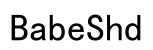Introduction
Skullcandy headphones are renowned for delivering remarkable sound quality at an affordable price. To maximize the audio experience these headphones provide, knowing how to effortlessly pair them with different devices is essential. Whether your purpose is for music, podcasts, or communication, proper pairing not only enhances your interaction but also reduces unnecessary interruptions. This guide provides comprehensive steps on pairing Skullcandy headphones, troubleshooting common issues, and optimizing your audio experience.

Understanding Bluetooth Technology for Skullcandy Headphones
Bluetooth technology underpins the wireless audio connections we enjoy today. It allows our devices to communicate seamlessly within a certain range without relying on cables. In Skullcandy headphones, Bluetooth technology is leveraged to provide users with both comfort and mobility while ensuring high-quality audio transmission.
The functionality of Bluetooth involves transmitting radio waves between your headphones and the paired device, such as a smartphone or a computer. Ensuring that your device’s Bluetooth is on is the first step before attempting to pair it with Skullcandy headphones. Many Skullcandy models use Bluetooth 5.0, which offers more range and a stable connection than earlier versions, making understanding this technology beneficial for troubleshooting and optimizing your headphone’s performance.

Preparing Your Skullcandy Headphones for Pairing
Before you start the pairing process, preparation is key to ensure a smooth connection between your Skullcandy headphones and your device.
-
Charge Your Headphones: Ensure your Skullcandy headphones have ample battery life. Low battery can disrupt pairing or cause disconnects.
-
Device Compatibility: Check that the device you wish to pair with supports Bluetooth. Most contemporary smartphones, tablets, and computers have this capability.
With these preparations, you’re ready to pair your headphones effortlessly.

Step-by-Step Guide to Pairing Skullcandy Headphones
Here’s a straightforward guide to pairing your Skullcandy headphones with various devices:
Pairing Skullcandy Headphones with Smartphones
-
Turn on Bluetooth: Navigate to Settings > Bluetooth on your smartphone and activate it.
-
Power On Your Headphones: Hold the power button on your headphones until you hear a prompt or see a flashing LED, indicating they’re in pairing mode.
-
Search for Your Headphones: On your smartphone, scan for available devices. Select your Skullcandy headphones from the list.
-
Confirm Connection: Upon successful connection, an audio notification should play, or a device prompt will display.
Pairing with Tablets and Computers
-
Enable Bluetooth: Ensure Bluetooth is enabled within the settings of your tablet or computer.
-
Activate Pairing Mode: Hold the power button on your headphones until the LED blinks, indicating readiness to pair.
-
Establish Connection: From your tablet or computer, locate and select your Skullcandy headphones from the Bluetooth device list.
Troubleshooting Initial Pairing Issues
Sometimes, initial pairing attempts may fail. Here’s how to handle such scenarios:
-
Restart Both Devices: Reboot your headphones and the device to reset their connections.
-
Remove and Re-Pair: In Bluetooth settings, select ‘Forget’ next to your Skullcandy headphones, then attempt pairing again.
-
Update Firmware: Ensure both devices have the latest software updates, as old firmware may cause compatibility issues.
Advanced Troubleshooting for Pairing Problems
Should problems persist even after following the initial steps, more advanced troubleshooting may be needed:
-
Avoid Interference: Remove other devices that may be causing signal interference. Relocate to different surroundings to eliminate environmental interferences.
-
Device Compatibility: While Skullcandy headphones are compatible with many devices, some systems may experience conflicts. Refer to user manuals or support forums for known issues regarding your specific model and device.
-
Factory Reset Headphones: For ongoing issues, consider resetting your headphones. Turn them off and press and hold relevant buttons as per the manual instructions until factory reset is complete.
After solving any pairing problems, optimizing your settings can enhance your listening experience.
Maximizing Your Audio Experience with Skullcandy Headphones
After successfully pairing your Skullcandy headphones, refining your audio settings can make a substantial difference in quality:
-
Adjust Audio Settings: Depending on your listening preferences, adjust the equalizer settings on your device or audio apps to enhance bass, midrange, or treble frequencies.
-
Set Comfortable Volume Levels: Moderate the volume to experience detailed sound without causing ear discomfort during prolonged use.
Adjusting these elements ensures your Skullcandy headphones deliver optimal sound performance tailored to your preferences.
Conclusion
Properly pairing Skullcandy headphones with your preferred devices unlocks their full potential, providing a hassle-free, high-quality audio experience. By following this detailed guide and employing troubleshooting methods, you can ensure consistent, enjoyable usage from your Skullcandy headphones. Explore various settings to further optimize sound quality to your personal taste, and enjoy a seamless connection with your favorite audio activities.
Frequently Asked Questions
Why won’t my Skullcandy headphones connect to Bluetooth?
Ensure Bluetooth is activated on your device and headphones are in pairing mode. Restart your devices and try resetting the headphones if issues persist.
How do I reset my Skullcandy headphones for pairing?
To reset, turn off your headphones, then press and hold the volume up and volume down buttons together until you hear a confirmation sound.
Can I pair my Skullcandy headphones with multiple devices?
Yes, many Skullcandy models support multipoint pairing. Refer to your model’s manual for instructions on connecting to multiple devices.