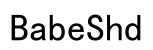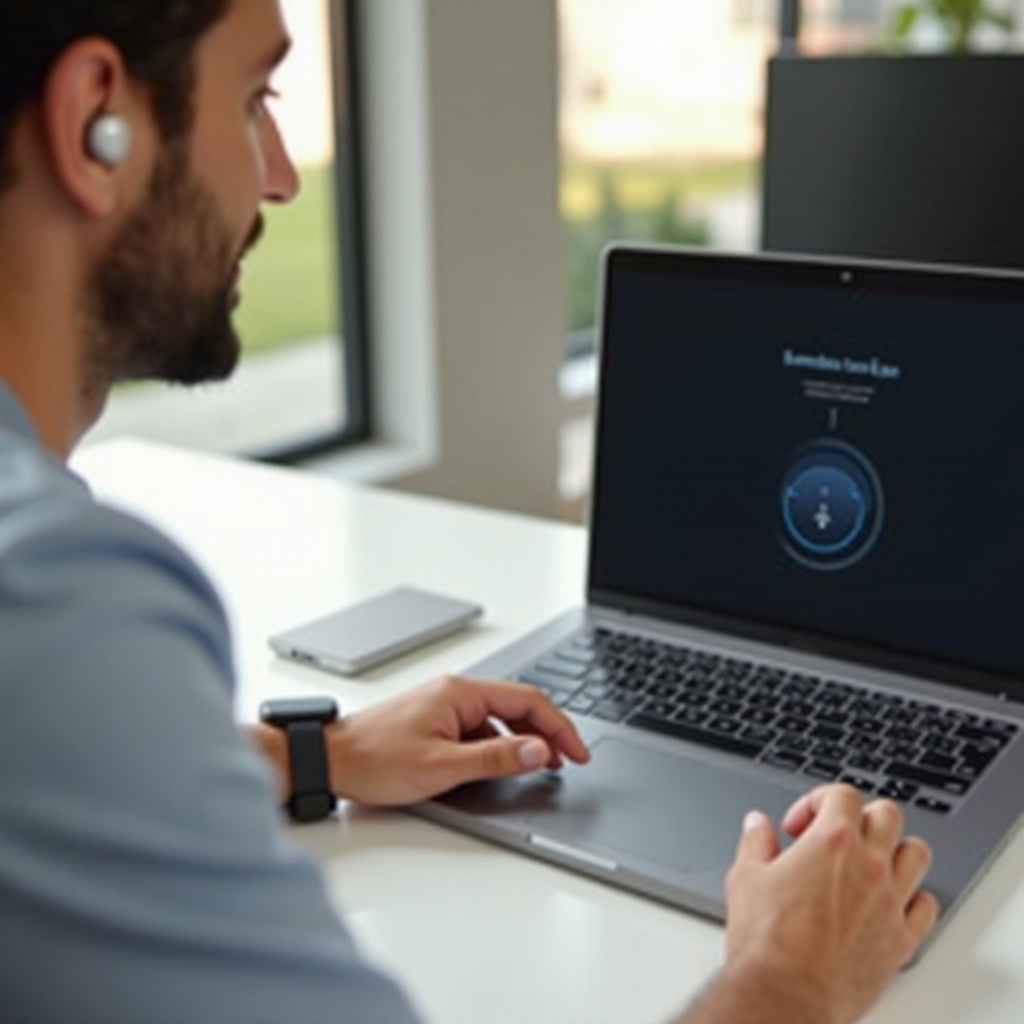
Introduction
Google Pixel Buds provide exceptional sound quality and integration with your computer, improving your listening pleasure for both work and play. This comprehensive guide will instruct you on how to connect your Pixel Buds to any computer smoothly, resolve typical connectivity issues, and optimize your sound settings for an unparalleled audio experience.
Preparing Your Google Pixel Buds for Connection
To start, ensure your Pixel Buds are in pairing mode and your computer is Bluetooth-ready.
- Charge the Pixel Buds fully to avoid interruptions.
- For pairing mode, remove the Pixel Buds from the case and press the button until the LED light blinks.
- Confirm your computer’s Bluetooth is operational. Laptops usually have Bluetooth built in, but desktops may need a dongle.
With Pixel Buds ready to pair, proceed to connect them to Windows or Mac platforms by following the guidance specific to your system.
Connecting Google Pixel Buds to a Windows Computer
Connecting to a Windows device involves a few straightforward steps:
- Activate Bluetooth on your Windows system:
- Open the Start menu, select ‘Settings.
- Click on ‘Devices’ followed by ‘Bluetooth & other devices.
-
Switch on Bluetooth.
-
Establish the connection with Pixel Buds:
- Click ‘Add Bluetooth or other device,’ then choose ‘Bluetooth.
- Select ‘Pixel Buds’ from the device list.
-
Upon successful pairing, receive a confirmation.
-
Troubleshoot any Bluetooth connection issues:
- If Pixel Buds don’t display, toggle Bluetooth off and on.
- Reboot the PC and attempt pairing again.
- Remove any unused devices from the Bluetooth list.
After connecting to Windows, your Pixel Buds will furnish enhanced audio quality. Now, let us explore connecting to a Mac.
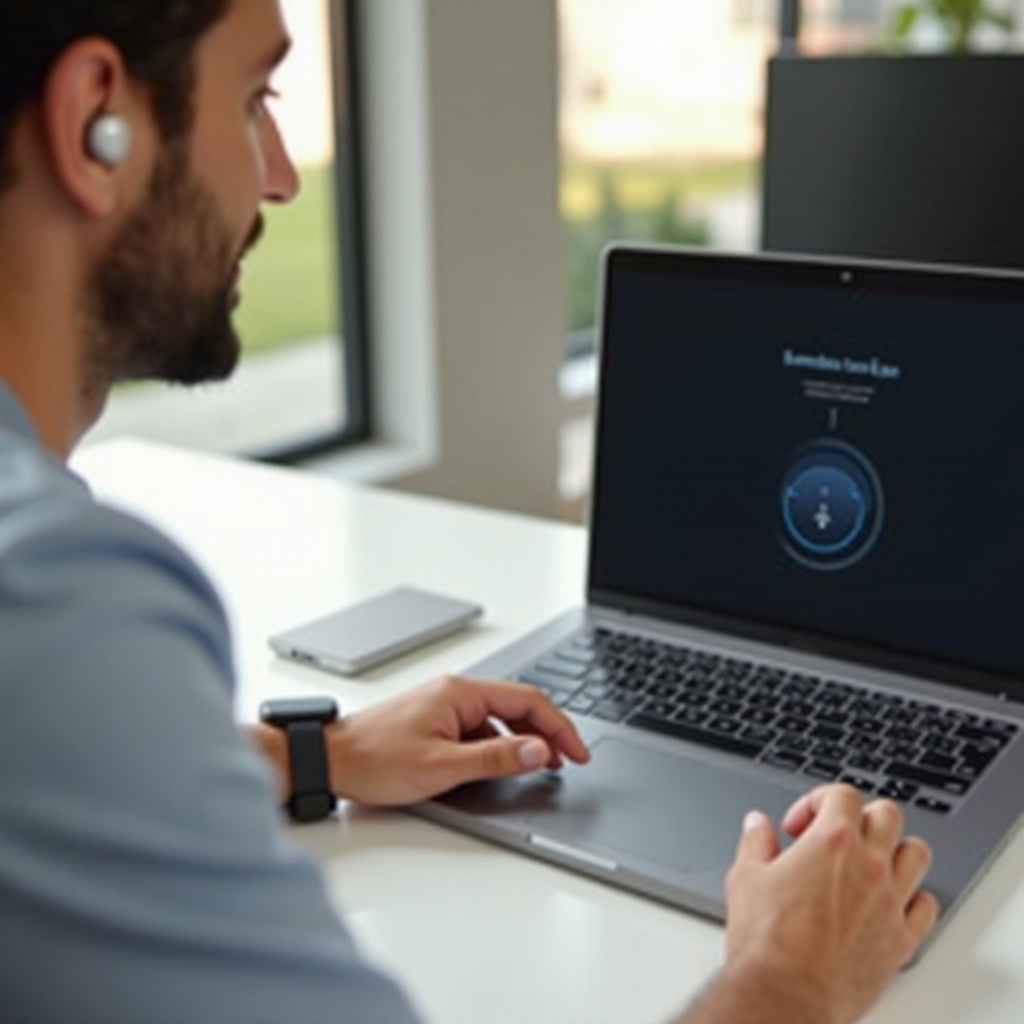
Connecting Google Pixel Buds to a Mac Computer
Here are steps to connect your Pixel Buds to a Mac seamlessly:
- Access Bluetooth settings on your Mac:
- Click the Apple icon, then open ‘System Preferences.
-
Open ‘Bluetooth.
-
Pair your Pixel Buds:
- Ensure Bluetooth is active.
- Find ‘Pixel Buds’ in the available devices list.
-
Click ‘Connect’ to pair.
-
Address any Mac connectivity issues:
- Restart Bluetooth by clicking the icon in the menu bar.
- Reboot your Mac for a fresh connection environment.
- Erase outdated Bluetooth associations.
Once you’re paired with the Mac, expect superior sound quality, ideal for meetings or music. Now, let’s address some frequent technical difficulties.
Solutions for Common Connectivity Issues
In the event your Pixel Buds encounter connectivity challenges, try the following remedies:
- Handling Audio Dropouts:
- Always keep your Pixel Buds fully charged.
-
Remove any obstructions between the Pixel Buds and your computer.
-
Solving Devices Not Appearing:
- Close the range between your Pixel Buds and computer.
- Reset your Pixel Buds by holding the case button for 30 seconds.
Upon troubleshooting, enjoy a stable connection with your Pixel Buds. Next, explore optimizing your Pixel Buds for an elevated experience.
Optimizing Your Pixel Buds Experience
Optimize your Pixel Buds settings to tailor your audio enjoyment:
- Personalize via Settings and App:
- Use the Google Pixel Buds app to modify touch controls.
-
Adjust sound profiles for meetings, music, or games.
-
Utilize Voice Controls with Computers:
- Enable voice assistant to streamline device interactions.
- Leverage voice commands for desktop efficiency.
These measures help you make the most of your Pixel Buds’ integrated technology when linked to a computer.
Conclusion
In summary, connecting your Google Pixel Buds to a computer can transform your audio experience. Employ these methods for both Windows and Mac connections, revisit troubleshooting tips as necessary, and optimize settings to enjoy the full potential of your Pixel Buds.
Frequently Asked Questions
What should I do if my Pixel Buds won’t connect?
Ensure both Pixel Buds and computer’s Bluetooth are active. Restart devices and attempt pairing. Consider resetting Pixel Buds if issues persist.
How can I improve audio quality of Pixel Buds on a computer?
Update Pixel Buds and audio drivers. Use Pixel Buds app to tweak settings according to your content preference.
Are there limitations when using Pixel Buds with a computer?
Pixel Buds may not support all mobile features on computers. Check your system’s Bluetooth support documentation for compatibility.