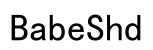Introduction
Connecting Sony headphones to Bluetooth allows you to enjoy a seamless wireless audio experience, whether you’re at home, the gym, or on the go. Proper pairing with various devices enhances this experience, offering the freedom to move without cables. This guide outlines a step-by-step approach to connect your Sony headphones effectively, tackling any potential hiccups along the way.

Understanding Sony Bluetooth Headphones
Sony offers a broad range of Bluetooth headphones, each featuring sophisticated technology designed to elevate your sound experience. While different models may have unique features, their basic Bluetooth connectivity processes are similar. A solid understanding of your headphone model’s Bluetooth capability is essential for a smooth connection.

Preparing Your Devices for Connection
For a successful connection, preparatory steps are crucial.
-
Ensuring Compatibility: Confirm that your connecting device supports Bluetooth. Most contemporary smartphones, laptops, and tablets have Bluetooth capabilities. Consult your device’s manual or settings to verify.
-
Charging Your Sony Headphones: Make sure your headphones are adequately charged before connection, as low battery can disrupt pairing attempts or audio quality.
Preparing your devices ahead of time ensures a more reliable and streamlined connection process, minimizing potential obstacles.
Step-by-Step Guide to Pairing Sony Headphones
Successfully pairing your Sony headphones with different devices can be achieved through the following steps:
- Activate Pairing Mode on Sony Headphones:
-
Hold the power button until the LED indicator flashes, signaling the headphones are in pairing mode.
-
Connecting to Smartphones (iOS and Android):
- Open the ‘Settings’ app on your phone.
- Access ‘Bluetooth’ and turn it on.
- Find and tap your Sony headphones on the available devices list.
-
Wait for the connection confirmation on both devices.
-
Connecting to Computers (Windows and Mac):
- On Windows: Go to ‘Settings’ via the ‘Start’ menu, navigate to ‘Devices’, and ensure Bluetooth is on. Select your headphones from the device list.
- On Mac: Access ‘System Preferences’, select ‘Bluetooth’, enable it, and choose your Sony headphones from the device list.
By following these instructions, connection should be straightforward. In case of issues, refer to the troubleshooting section.

Troubleshooting Common Bluetooth Connection Issues
If you encounter troubles connecting your Sony headphones to a device, try these troubleshooting methods:
- When Devices Fail to Connect:
- Ensure both devices are close and visible to each other.
-
Restart the Bluetooth feature on your device and attempt pairing again.
-
Resetting Your Sony Headphones:
- Locate the reset button or consult the manual for reset instructions. Resetting clears previous settings and offers a fresh connection start.
Using these troubleshooting steps can resolve typical connectivity issues, ensuring you can quickly re-establish a Bluetooth link.
Optimizing Your Bluetooth Connection
Post connection, it’s beneficial to optimize your Bluetooth settings for the best sound quality and reliability:
-
Minimizing Interference: Avoid potential interference by ensuring there are no obstructions between your headphones and the device.
-
Enhancing Audio Quality: Customize the audio settings on your device to enhance sound quality per your preferences, providing a superior listening experience.
Incorporating these optimization tips ensures a stable and high-quality audio feed, maximizing the benefits of your Sony headphones.
Conclusion
Connecting your Sony headphones via Bluetooth is a straightforward process that can greatly enhance your audio experience. By following the steps outlined in this guide, you can easily connect your headphones to a variety of devices and resolve any potential issues swiftly. Enjoy the freedom and high-quality sound that this wireless connection offers.
Frequently Asked Questions
How do I connect my Sony headphones to a TV via Bluetooth?
Ensure your TV supports Bluetooth. Access the Bluetooth settings on your TV, search for nearby devices, and select your Sony headphones to pair.
Why won’t my Sony headphones pair with my device?
Check if your headphones are in pairing mode and within range. Restart the Bluetooth on your device and try reconnecting.
How can I connect my Sony headphones to multiple devices simultaneously?
Use the multipoint connection feature available on some Sony models. This allows pairing with two devices, like a laptop and a phone, simultaneously.