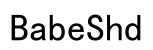Connecting JLab Bluetooth headphones enhances your listening experience by eliminating wires and delivering superior sound. This guide helps you understand how to connect your JLab headphones to different devices, troubleshoot common issues, and offers practical tips for maintaining an ideal Bluetooth connection.
Introduction
JLab Bluetooth headphones are well-known for their simplicity and sound quality, making them a top choice among wireless audio options. Whether you’re getting JLab headphones for the first time or upgrading from another brand, it’s crucial to grasp the connection process. This comprehensive guide provides step-by-step instructions to connect your JLab headphones with any device, ensuring a smooth and enjoyable experience.

Understanding JLab Bluetooth Headphones
JLab Bluetooth headphones come equipped with features that enhance audio quality and user convenience:
Features of JLab Headphones
JLab headphones offer noise cancellation, customizable audio profiles, and extended battery life. These features cater to a wide range of audio preferences and environments, making them a popular choice.
Benefits of Bluetooth Connectivity
Bluetooth technology allows for a wireless audio experience that removes the restriction of cords, offering more freedom of movement and the ability to connect with diverse devices seamlessly.
Understanding these benefits and features provides the necessary context before preparing your headphones for the connection process.
Initial Setup: Preparing Your JLab Headphones
Ensure your JLab headphones are properly set up before attempting any connections. Proper preparation simplifies the pairing process.
Charging and Powering On
- Start by charging your headphones using the supplied USB cable until fully juiced.
- Press and hold the power button until the headphones power on. Look for a flashing LED light as an indication that the headphones are ready to pair.
Entering Pairing Mode
To set your headphones to pairing mode:
- Press and hold the power button for about 10 seconds until you hear a tone, or observe the LED flashing blue and red.
- This indicates that the headphones are ready to connect with nearby devices.
Creating a solid foundation with the initial setup ensures a smoother experience when connecting to your devices.

Step-by-Step Connection Guide
With your JLab headphones set up, you can now connect them to various devices. Follow these steps based on your device type:
Connecting to Smartphones
- Android Devices
-
Open Bluetooth settings on your Android device, ensure Bluetooth is turned on, and select your JLab headphones from the list.
-
iOS Devices
- Navigate to the iOS Settings app, tap Bluetooth, toggle it on, and choose your JLab headphones under ‘Other Devices’.
Pairing with Computers
- Windows PCs
-
Access Bluetooth settings through the Control Panel or Settings app, enable Bluetooth, click ‘Add Bluetooth or other device’, and choose your JLab headphones.
-
MacOS Systems
- Go to System Preferences, select Bluetooth, enable it if necessary, and click ‘Connect’ next to your JLab headphones in the device list.
Other Devices
- Tablets
-
Open Bluetooth settings, turn on Bluetooth, and select your JLab headphones from the available devices.
-
Smart TVs
- Enter Bluetooth settings via your TV’s menu, turn it on, and connect to your JLab headphones.
By following these specific steps, connecting your headphones becomes an intuitive part of using wireless technology.
Troubleshooting Common Connection Issues
Occasionally, issues may arise when connecting your JLab headphones. Knowing how to address these problems ensures uninterrupted listening pleasure.
Resetting Your Headphones
If you encounter pairing issues, a reset might be necessary:
- Turn off the headphones.
- Press and hold the power button for ten seconds until the lights flash, resetting the device to factory settings.
Solving Connectivity Challenges
Should connectivity issues persist, verify that your device’s Bluetooth is active and that it’s not paired with another device. Ensure the distance between the headphones and your device is not too large, as obstructions can affect connection strength.
Understanding and solving these common issues will enhance the reliability of your Bluetooth connections.

Tips for Optimal Bluetooth Performance
Maintaining a strong Bluetooth connection maximizes your JLab headphones’ performance. Consider these experts’ tips:
Maintaining Firmware Updates
Regular firmware updates ensure your headphones continue functioning optimally. Updating can improve performance and add new features.
Managing Battery and Range
Keep your headphones charged and in close range with their paired device to avoid dropouts and ensure the best possible audio quality.
These tips will help you get the most out of your JLab Bluetooth headphones over time.
Conclusion
Connecting JLab Bluetooth headphones is a simple process that becomes second nature with practice. By applying the comprehensive guidance and tips provided in this article, you can enjoy continual, high-quality audio across your devices. Should issues arise, remember the troubleshooting advice to resolve them swiftly.
Frequently Asked Questions
Why won’t my JLab headphones connect to my device?
Your headphones may require a reset, or the device’s Bluetooth needs reactivation. Ensure no other devices are paired simultaneously.
How do I reset my JLab Bluetooth headphones?
To reset, power off the headphones, hold the power button for 10 seconds until lights flash, indicating a reset has occurred.
Can JLab headphones connect to multiple devices simultaneously?
Many JLab headphones support multipoint connectivity, allowing pairing with two devices. Check your model’s specifications for support details.