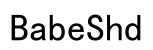Elevate your listening experience by connecting your Beats headphones to your computer. Whether you’re engaged in a virtual meeting, immersed in gaming, or savoring your favorite tunes, a smooth connection is crucial for optimal sound quality. This guide offers detailed steps to help you connect Beats headphones to your computer effectively and provides solutions to common connectivity issues.
Introduction
Getting your Beats headphones connected to your computer can initially seem complicated due to the variety of models and operating systems. However, armed with the right information, you can accomplish this task easily. In this guide, we’ll take you through the process step by step, showcasing methods for both Bluetooth and wired connections. We’ll also cover troubleshooting techniques to handle any common problems you might encounter.

Understanding Beats Headphone Models
Before diving into connectivity, identify your Beats model. This is key because different models, like the Studio, Solo, and Powerbeats, come with distinct features. Recognizing these features simplifies the connection process. Studio and Solo models are designed for everyday use, supporting both Bluetooth and wired connections. On the other hand, Powerbeats are primarily Bluetooth-focused, designed for active lifestyles. By understanding your model’s capabilities, you set the stage for a successful setup.
Preparing Your Beats Headphones for Connection
Preparation is essential for a hassle-free connection. Begin by ensuring your Beats are fully charged, as a low battery could interrupt the process. Perform a reset to clear any previous connections that might interfere. To reset, press and hold the power button and volume down button for about 10 seconds until the LED blinks. Enter pairing mode by holding the power button until the LED flashes, indicating readiness to connect.
Connecting Your Beats to a Computer via Bluetooth
Bluetooth offers a convenient, wire-free way to connect your Beats headphones. Here’s how you can set it up:
Steps for Windows PC
- Navigate to ‘Settings’ and select ‘Devices’ on your PC.
- Turn on Bluetooth by switching the toggle to ‘On’.
- Click ‘Add Bluetooth or other device’ and choose ‘Bluetooth’.
- Ensure your Beats are in pairing mode, with the LED blinking.
- Find your Beats in the list of available devices and click to connect.
Steps for Mac
- Open ‘System Preferences’ and select ‘Bluetooth’.
- Confirm Bluetooth is enabled.
- Activate pairing mode on your Beats by holding down the power button until the LED flashes.
- Your Beats should appear on the list; click ‘Connect’ next to your device.
Troubleshooting Bluetooth Connection Issues
If your Beats aren’t connecting, try these solutions:
– Turn Bluetooth off and on again.
– Remove other connected devices from the list.
– Restart your computer and retry the pairing process.
Connecting Your Beats to a Computer via a Wired Connection
Using a wired connection can be a reliable alternative, especially if Bluetooth isn’t available. Here’s how to proceed:
Using an Auxiliary Cable
- Connect an auxiliary cable to the headphone jack of your Beats.
- Insert the other end into your computer’s audio input.
- Adjust your computer’s audio settings to use the wired connection as the primary source.
Resolving Wired Connection Problems
If issues arise with the wired connection, consider:
– Checking cable connections at both ends.
– Testing the cable on another device.
– Inspecting and cleaning the ports.

Troubleshooting Common Issues
Encountering issues is common but manageable. For persistent problems:
– Update your computer’s software and drivers.
– Visit the Beats website or use the app to update your firmware.
– Adjust Beats-specific settings, as they can impact connectivity.
Tips for Enhancing Connection Quality
A stable connection ensures a superior audio experience. Keep these tips in mind:
Optimizing Audio Experience
Regularly update Beats firmware to benefit from enhancements and fixes.
Maintaining Strong Bluetooth Connections
Reduce interference from other devices, like Wi-Fi routers, that might disrupt Bluetooth signals.
Security Considerations for Bluetooth
Ensure secure Bluetooth settings to protect your connection from unauthorized access.

Conclusion
Connecting your Beats headphones to your computer can significantly improve your audio experience. With clear instructions and troubleshooting advice, you can ensure a stable connection. Whether your choice is Bluetooth or a wired connection, following this guide will enhance your listening journey.
Frequently Asked Questions
Can I connect multiple Beats headphones to one computer?
Typically, a computer can only handle one Bluetooth audio connection at a time.
What should I do if my Beats headphones aren’t appearing in Bluetooth settings?
Ensure they’re in pairing mode and restart Bluetooth on your device. Check that no other devices are connected.
How do I reset my Beats headphones if they fail to connect?
Press and hold the power and volume down buttons for 10 seconds until the LED flashes, then reconnect.