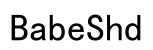Introduction
Connecting your Beats Buds to a laptop can transform your audio experience, providing both convenience and superior sound quality. Whether you’re dialing into a work meeting, attending virtual classes, or enjoying a movie night in, a reliable connection is essential. This article will explore how to connect your Beats Buds to both Windows and macOS laptops, ensuring a seamless, frustration-free setup.

Understanding Beats Buds and Laptop Compatibility
Before setting up your connection, it’s important to verify compatibility between your devices. For successful pairing, both your laptop and Beats Buds must support Bluetooth.
Bluetooth technology allows these devices to communicate without wires. Many modern laptops include built-in Bluetooth, typically marked by a small icon in the system tray or settings menu. If you don’t see it, consult your laptop’s documentation or consider investing in a USB Bluetooth adapter.
With your compatibility confirmed, you’re ready to prepare your devices for a smooth connection process.
Preparing Your Devices for Connection
Proper preparation minimizes hiccups during connection. Here are steps to ensure all systems are go:
- Charge Your Devices: Full battery levels prevent disconnection during setup.
- Update Firmware and Drivers:
- Laptop: Regularly check and install updates for your operating system and Bluetooth drivers.
- Beats Buds: Use the Beats app on a smartphone or tablet to look for firmware updates.
After preparation, let’s dive into how to connect your Beats Buds to a Windows laptop.

Step-by-Step Guide to Connecting Beats Buds on Windows
Establishing a connection on a Windows laptop is straightforward. Follow these steps:
- Enable Bluetooth:
- Open ‘Settings’ from the Start menu.
- Navigate to ‘Devices’ and select ‘Bluetooth & other devices.
-
Switch Bluetooth to ‘On.
-
Activate Pairing Mode on Beats Buds: Press and hold the power button until the LED indicator flashes, indicating pairing mode.
-
Connect to Laptop:
- In the Bluetooth settings, click ‘Add Bluetooth or other device.
- Select ‘Bluetooth.
- Choose your Beats Buds from the list of available devices.
Successfully connecting means your Beats Buds are now ready to use with your Windows laptop. Let’s explore how this process differs for macOS users.
Step-by-Step Guide to Connecting Beats Buds on macOS
Connecting to a MacBook or macOS device involves a slightly different process. Follow these simple steps:
- Activate Bluetooth:
- Click on the Apple menu and select ‘System Preferences.
-
Open ‘Bluetooth’ and ensure it is enabled.
-
Pair Beats Buds: Press and hold the power button on your Beats Buds. The LED light will flash, indicating that they’re in pairing mode.
-
Connect on macOS:
- In the Bluetooth menu, find your Beats Buds and click ‘Connect.
Once connected, your Beats Buds will appear as ‘Connected’ in the Bluetooth menu, ready to use. Now, let’s address common connection issues you might encounter.
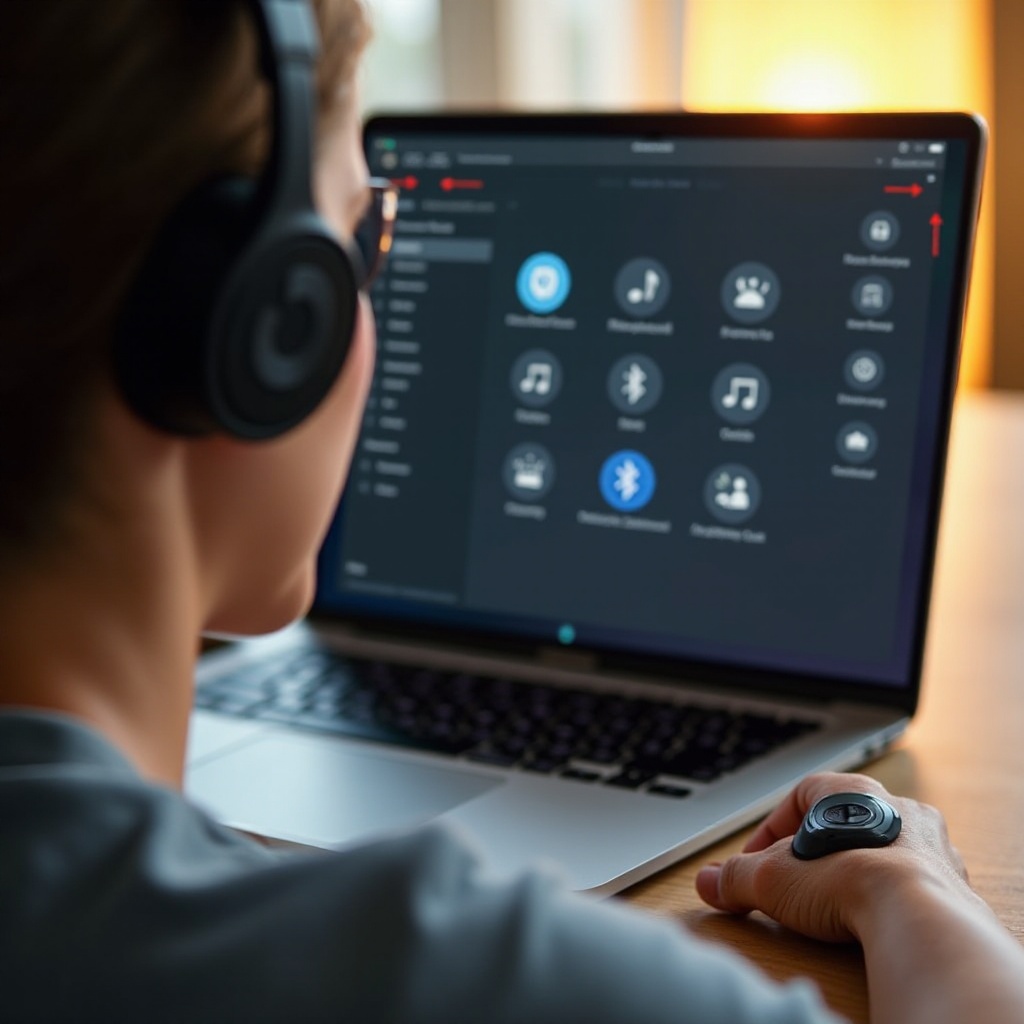
Troubleshooting Common Connection Issues
Even with proper setup, connection issues can occur. Here’s how to solve them:
- Beats Buds Not Detected:
- Restart both the laptop and the Beats Buds.
-
Confirm that the Beats Buds are still in pairing mode.
-
Audio Quality and Lag Issues:
- Minimize interference by keeping other wireless devices at a distance.
- Ensure all firmware and drivers are up-to-date.
Reconnecting the Beats Buds if they disconnect unexpectedly can often resolve these issues. With troubleshooting covered, we now present tips for optimal usage.
Tips for Optimal Usage Post Connection
After connecting, enhance your audio experience with these tips:
- Maximize Sound Quality: Adjust your laptop’s sound settings for optimal performance. Consider using an equalizer app for enhanced sound control.
- Maintain Stability: Keep both devices within the Bluetooth range to maintain a strong connection.
- Regular Care: Clean your Beats Buds occasionally to ensure they function well over time.
With these practices, you’ll enjoy a superior audio experience with minimal disruptions.
Conclusion
Connecting Beats Buds to your laptop doesn’t have to be complicated. By ensuring device compatibility and following the outlined steps, you achieve a strong and reliable connection. Should issues arise, effective troubleshooting will help you address them quickly. Enjoy exploring the possibilities of wireless audio with your Beats Buds, whether working, learning, or enjoying entertainment.
Frequently Asked Questions
How can I reset my Beats Buds if they are not connecting?
Reset the Beats Buds by holding down the power and volume down buttons until the LED flashes.
Can I connect my Beats Buds to multiple devices simultaneously?
No, Beats Buds connect to one device at a time. Disconnect from the current device to connect to another.
What should I do if my laptop does not support Bluetooth?
Consider purchasing a USB Bluetooth adapter to add Bluetooth capability to your laptop.